Easily install eSIM with the MaalTalkNow app without QR scanning
-
What's New with Maaltalknow : eSIM Installation
A new function has been released on the MaaltalkNow app!
Now, installation is possible by not scanning the QR of eSIM, but simply pressing a button on the app.
※ The above functionality is currently only available on iOS,
For Android, the LPA value is copied, and you can paste the LPA value in Settings > Connections > Sim Card Manager. -
対応機器を確認する。
すべての iPhone モデルがeSIM に対応しているわけではありませんので、事前にお使いのデバイスがeSIM に対応していることを確認することをお勧めします。お使いのiPhoneが対応しているかどうかは、製品ページのESIM AVAILABLE DEVICESをご確認ください。
-
eSIM はいつインストールすべきですか?
eSIM のインストールをあまり早く設定しないことをお勧めします。eSIM データプランには利用日数が限られているため、早めにインストールしてアクティベートすると、データ通信料の請求が始まる可能性があります。そのため、ご旅行当日にインストールするのがベストです。また、一部の特殊なeSIMを除き、Maltalkが提供するほとんどのeSIMは香港時間(UTC+8)を基準に計算されるため、時間をよく検討したほうがよい。例えば、1day serice dayseSIM のカードを持っていて、現在イギリスのロンドンにいて、ロンドン時間の13:00の場合、すぐにアクティベートすることを選択すると、実際の計算開始時間は香港時間の21:00となり、実際の有効期間は3時間しかありません。
-
How do I conveniently install eSIM on my phone without scanning QR using the MaalTalkNow app?
-
① Download the MaaltalkNow app.
② Click the eSIM Installation menu. (Works with iOS 16.4.1 or higher.)
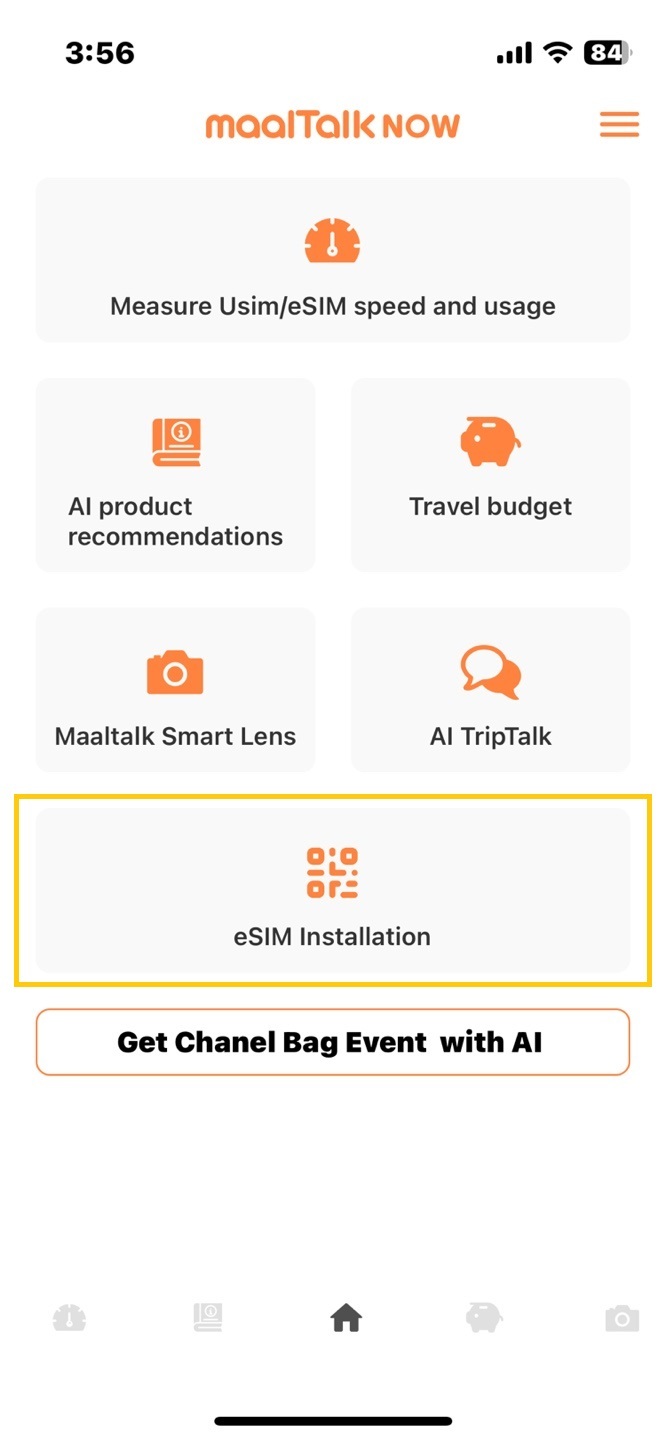
-
③ Write down the mail address used in the order.
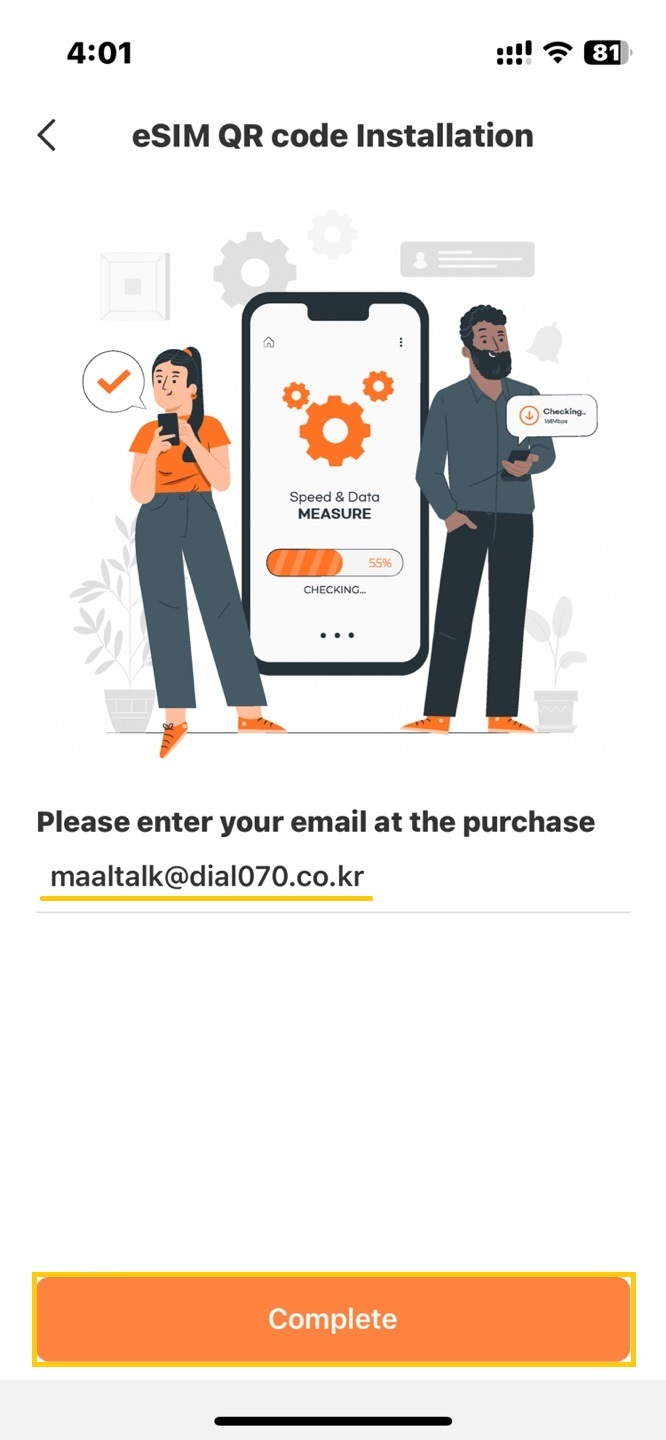
-
④ Select the eSIM to install and click the eSIM INSTALL.
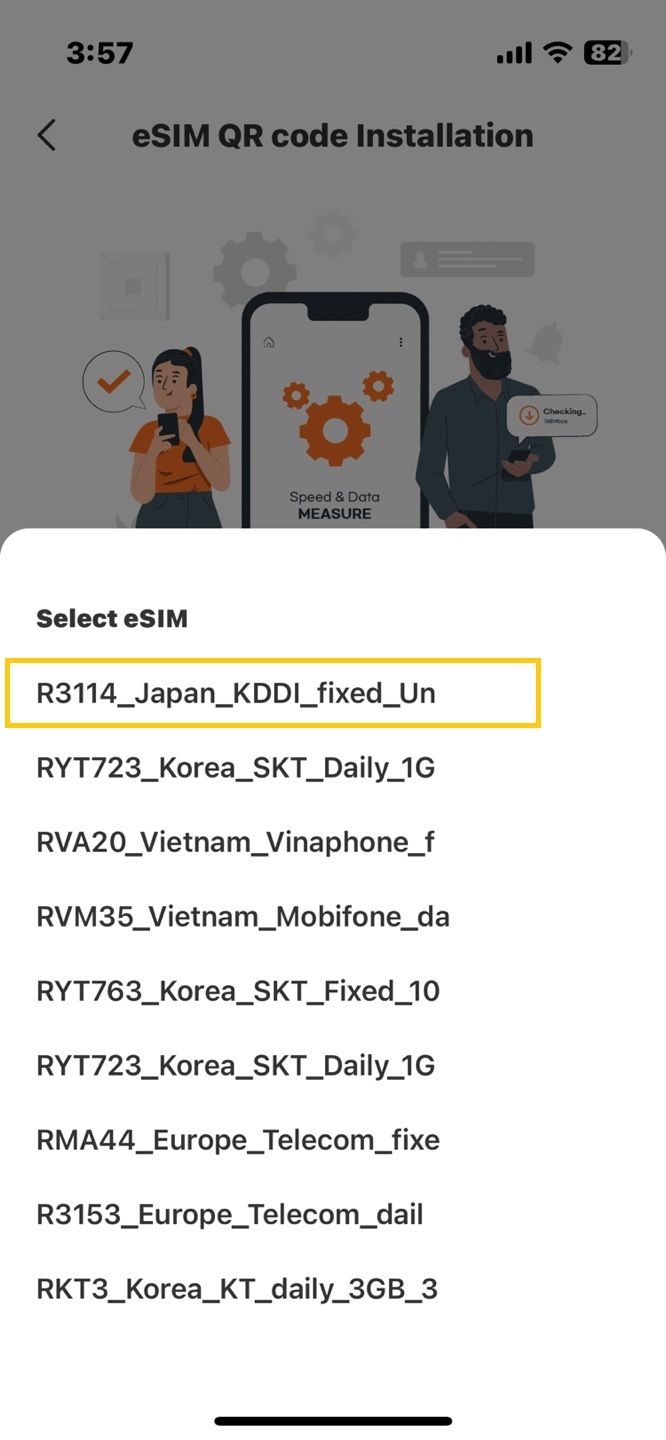
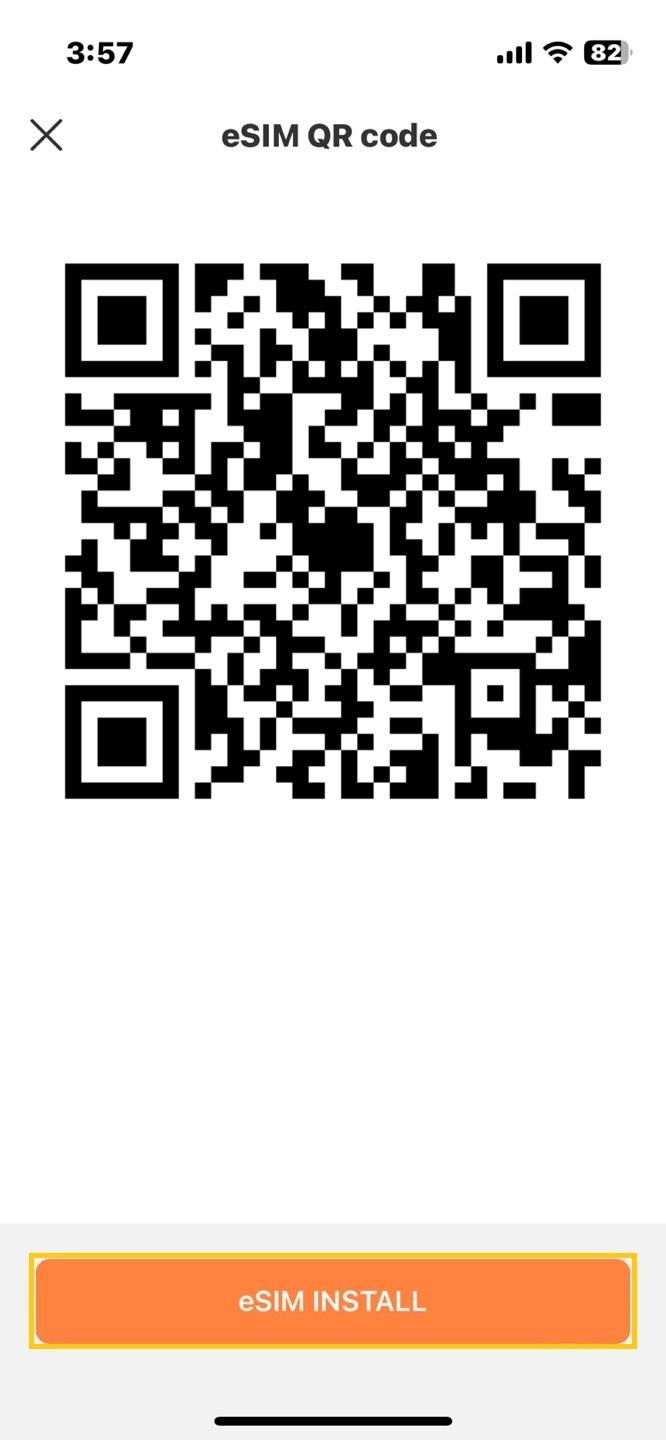
-
-
eSIM をアクティベートするには?
-
① When moved to the cellular screen, click allow
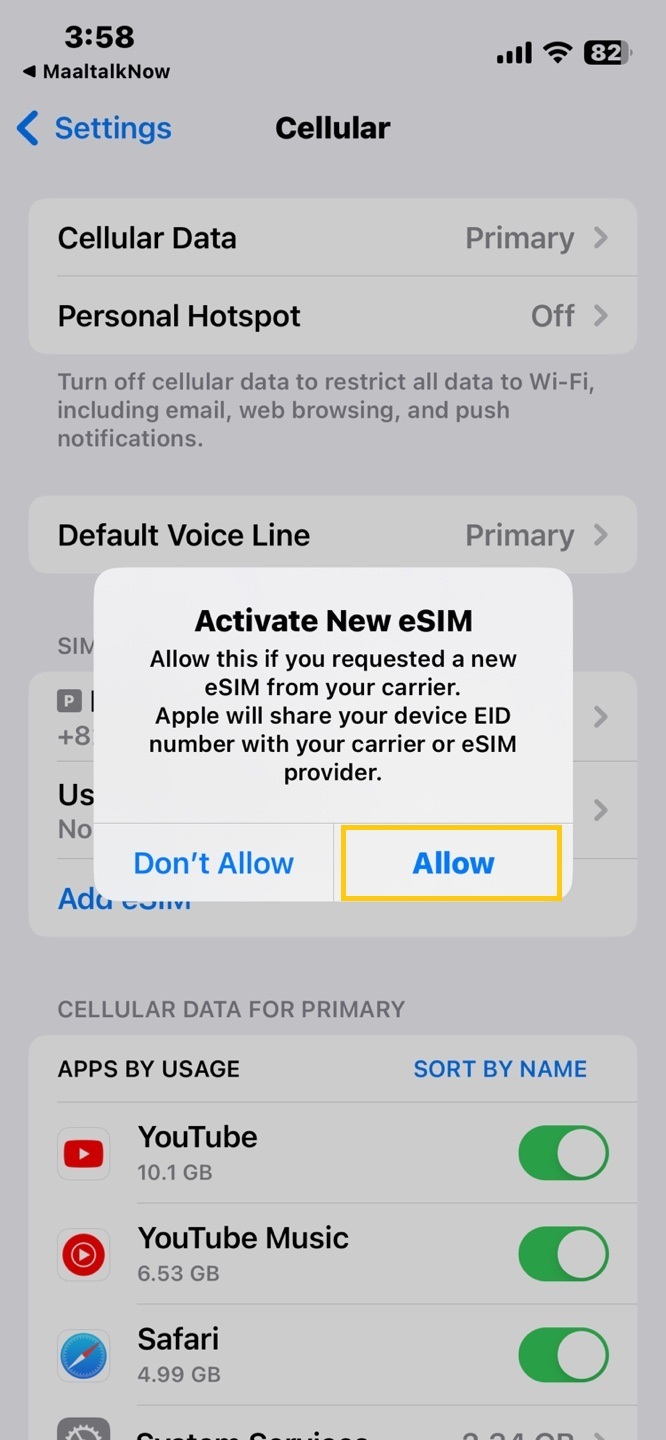
-
② Click continue when eSIM installation starts, click done when finished

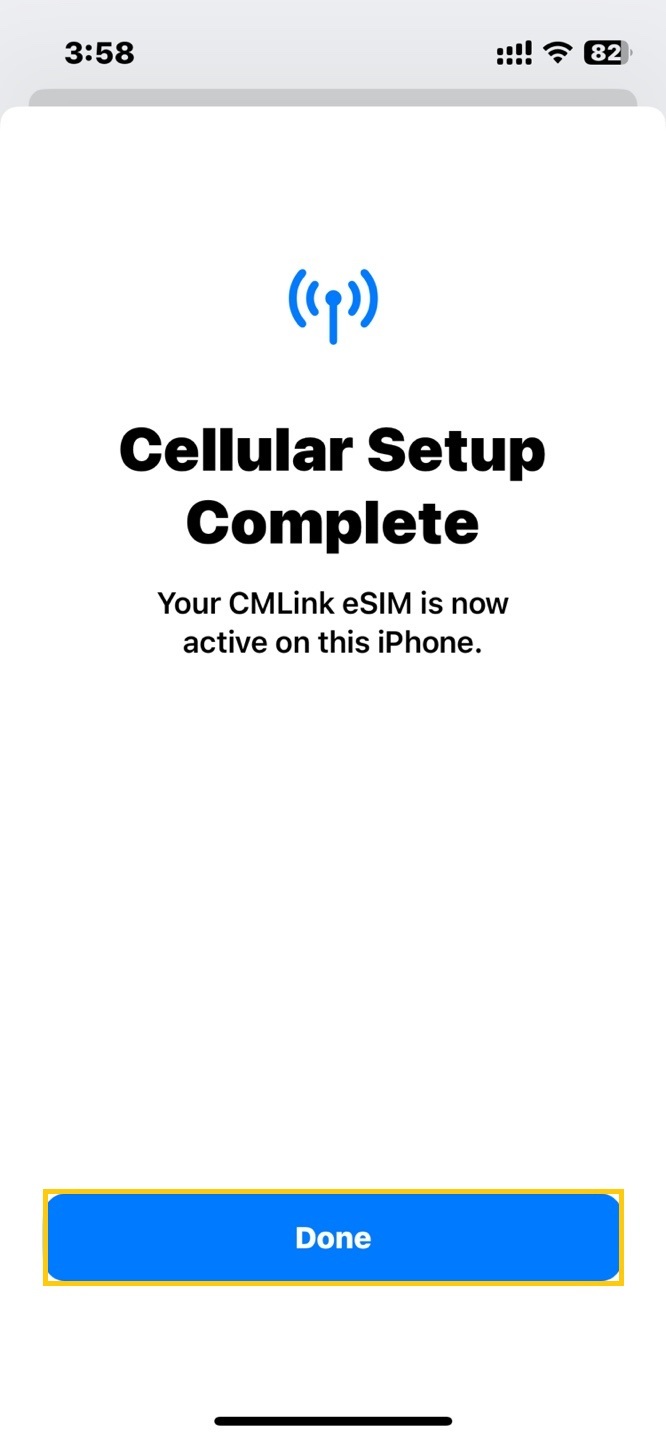
-
③ Select the Voice Default Line as Primary.
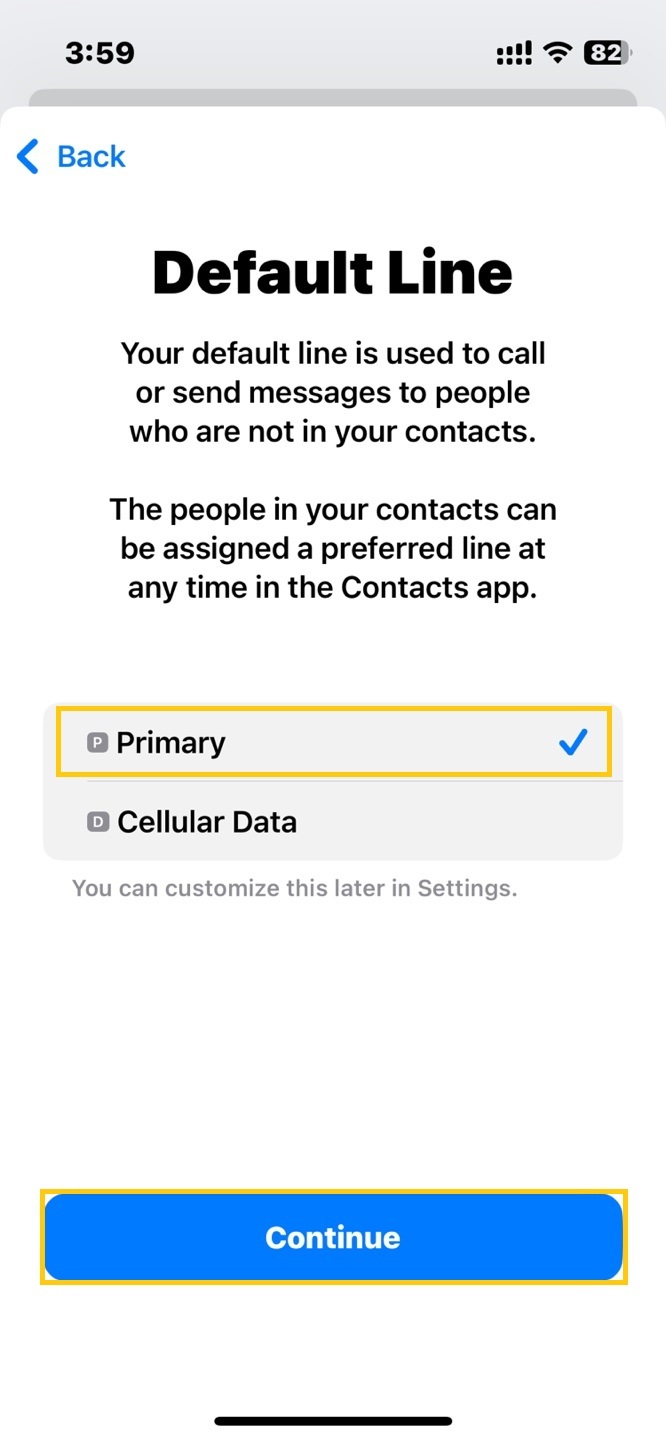
-
④ Select the iMessage & FaceTime as Primary.
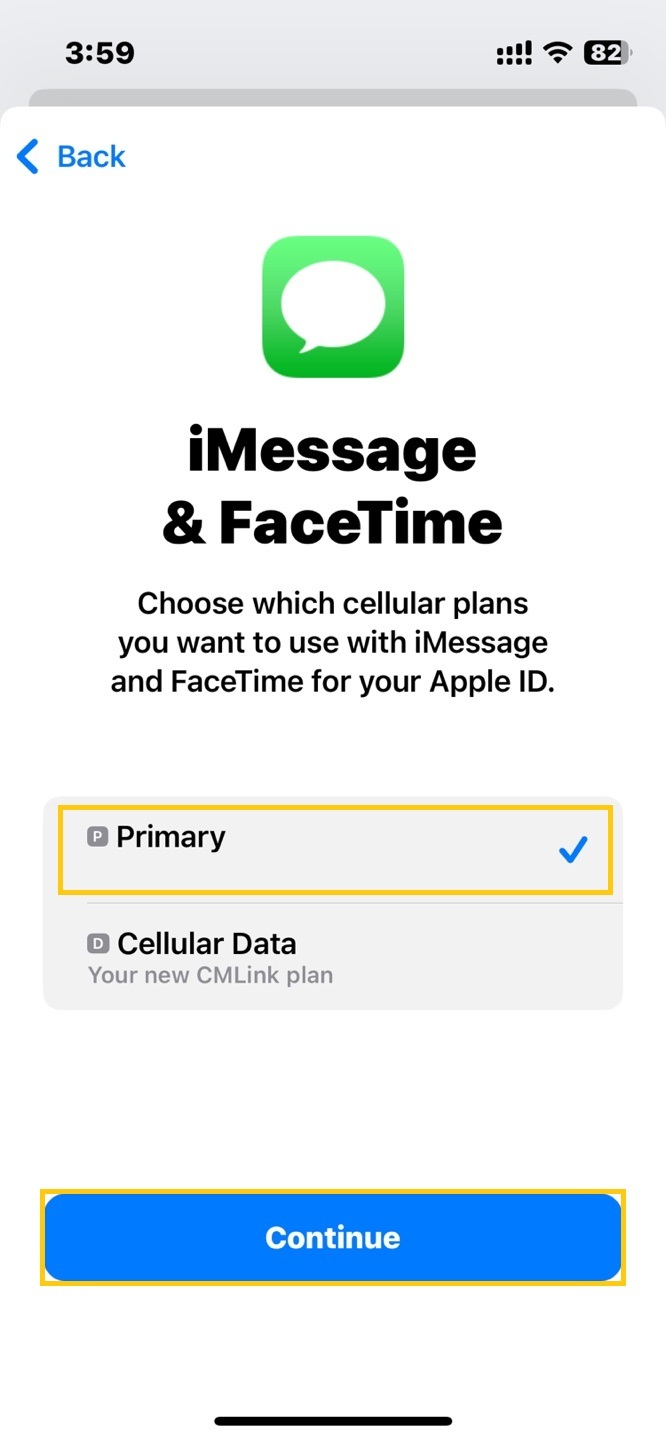
-
⑤ Select the Cellular Data as eSIM.
※ Label names may different.(Travel, Business, Secondary, etc.)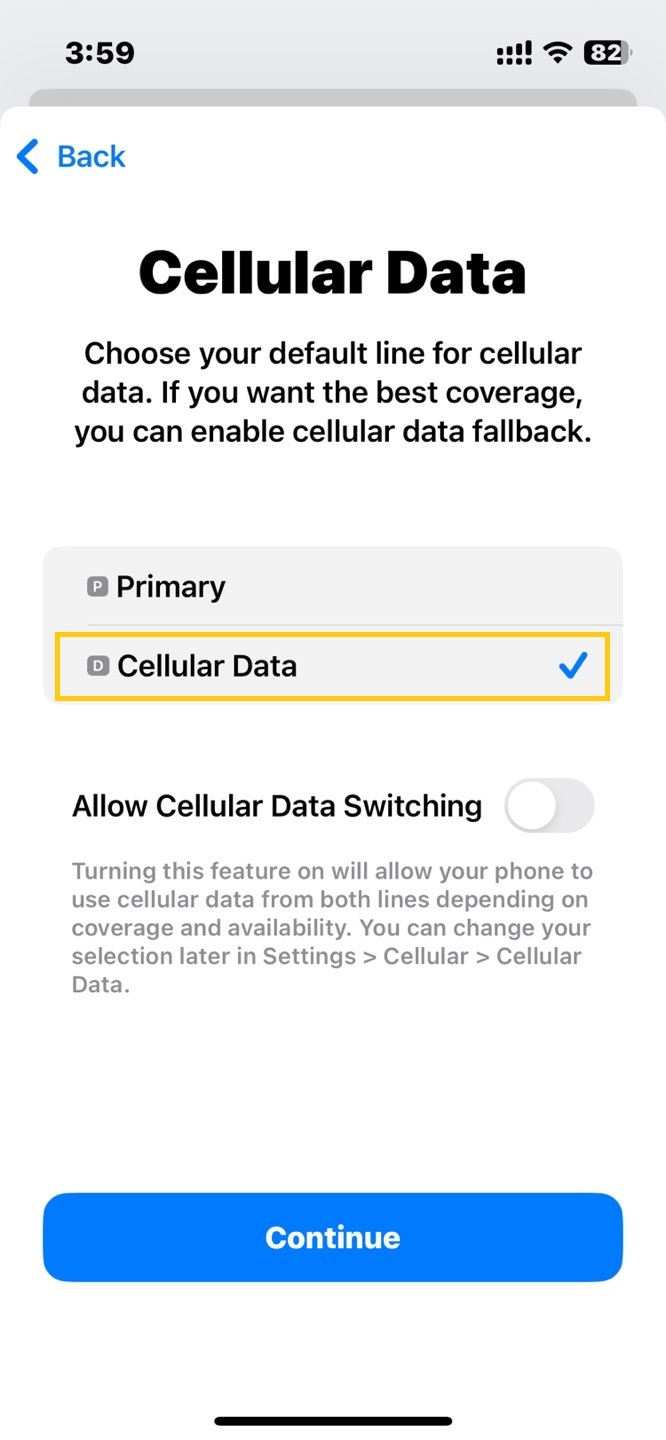
-




ログインと登録フォーム