A Comprehensive Guide to Swapping SIM Cards on an iPhone
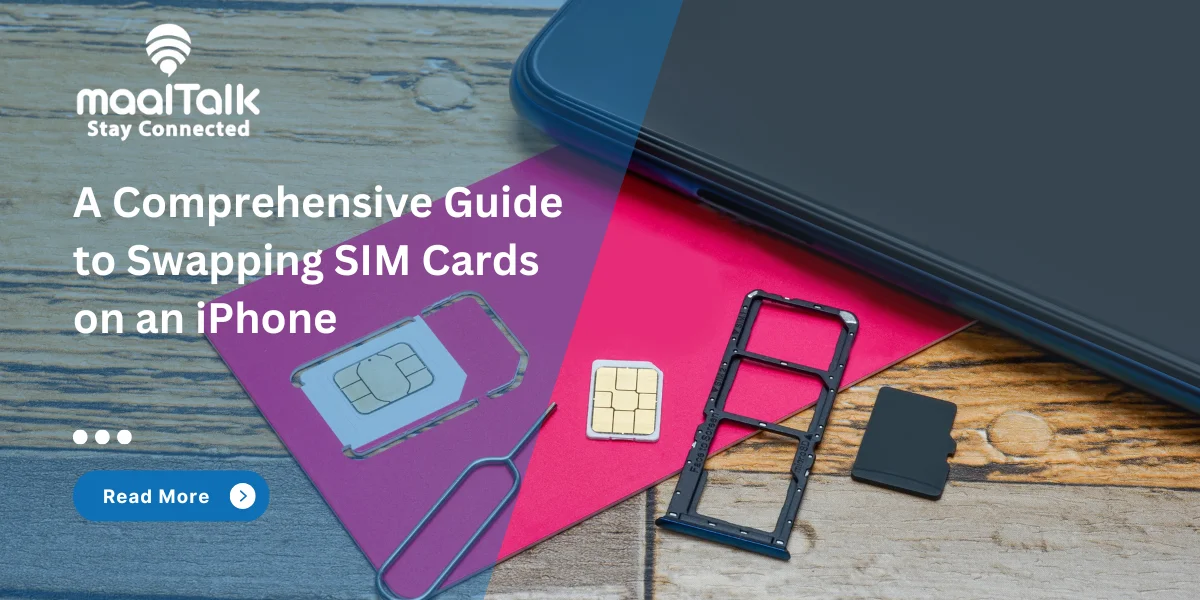
Why Knowing How to Switch SIM Cards on Your iPhone Matters
Being knowledgeable on how to change the SIM card in the iPhone is really key to maintaining mobile connectivity. This includes switching carriers, upgrading devices, or enabling them while traveling internationally with a local SIM or eSIM. Depending on the way this is done, one can either be connected hassle free or not at all.
Having this capability means that you can now fully exercise control over mobile lines which, in turn, will allow you to make decisions that best suit your needs in the least costly and most convenient way possible. Moreover, the ability to switch from on the phone SIM to an global eSIM and vice versa gives you more peace of mind that you will be connected no matter the situation.
Key Considerations Before Switching Your SIM Card
- Ensure Your iPhone Is Carrier Unlocked
Before changing SIM cards, determine if your iPhone is unlocked as an initial step. A locked iPhone is carrier dependent which makes it difficult to use while traveling. Always check with your carrier to see if your device is unlocked and if not, how to go about unlocking it.
- Back Up Your Contacts
Making a new contact on present day devices is fairly easy, but older devices such as SIM contacts may store contact information which does not get added automatically. To prevent any loss of data, make sure to use iCloud, your computer, or any reliable backup method before switching SIMs.
- Store Your Old SIM Card Safely
Upon the replacement of your SIM card, it is good practice to keep the old one stored in a place which is hard to reach. Data from the older SIM needs to be accessed, and the network may need to be changed back too. For better protection against loss, you can keep the old SIM card in a dedicated envelope or a holder.
How to Swap a Physical SIM Card in Your iPhone
You can use any SIM card with your iPhone as long as it is compatible with the IOS version. In case you need to change the physical SIM card you are using to a different one, follow these instructions.
Step 1: Find The SIM Tray
The model of the iPhone determines where the SIM tray is located. On newer models, you’ll find it on the left or right side of the device, while some older versions have it located on top. If in doubt, consult your iPhone’s manual or look at Apple’s official site.
Step 2: Ejecting SIM Tray
Look for the tiny pin hole positioned close to the SIM tray. Use a paper clip or the SIM-eject tool that comes with most modern iPhones. Gently push until you hear a click. If it seems stuck, please don’t apply force. Instead, contact your carrier or Apple support.
Step 3: Placing New SIM Card
Remove the tray carefully and insert the new SIM card at the proper angle. Make sure the notch resides at the correct corner of the tray. Lastly, reinsert the tray back to your iPhone exactly the same way you took it out. Gently press until it clicks.
Transitioning From eSIM to SIM Card
To change your SIM from an eSIM, follow these steps, and it should be seamless.
Step 1: Getting in Touch With Your Carrier
Simply ask your carrier for a SIM card. Certain carriers accept online requests, while others will ask you to physically come to their premises. You might be asked to authenticate your account identity, so make sure you are ready to provide such information.
Step 2: Disable and Remove Your eSIM
Now before you insert a new physical SIM make sure you disable the eSIM. To do this go to Settings>Cellular, select the eSIM you want to erase and tap Remove Cellular Plan.
Step 3: Install and Enable the Physical SIM
The first step is to insert the new SIM card into the SIM tray of your iPhone as described in the preceding sections. After that, follow the activation steps provided by your carrier which may involve restarting your device, entering an activation code, or checking their site.
Important Considerations When Switching to a Physical SIM:
- Carrier Restrictions: Some providers have policies that restrict the ability of customers to switch back to a physical SIM card. It is better to check with your provider’s policies prior to the change.
- Devices: Ensure that your iPhone supports the usage of both eSIM and physical SIM cards. This applies to most newer models, but if you are using a legacy model, you might want to check it first.
- Physical SIM Dimensions: Ensure that the physical SIM card is of suitable dimensions for your iPhone’s SIM card receptacle. Most modern phones use a nano-SIM.
How to Switch from a Physical SIM Card to an eSIM
Switching to an eSIM from a physical SIM brings a big upturn to your mobile experience. Here’s how to proceed with the switch.
Step 1: Check Your iPhone’s Compatibility
If you have an iPhone XS or newer model, eSIM technology should work smoothly on your device. In order to confirm, navigate to Settings > General > About to check if there is an eSIM option available.
Step 2: Ensure a Stable Network Connection
You should be on WiFi or have stable cellular service before downloading your eSIM profile. Make sure you have a good network connection before proceeding.
Step 3: Follow The On-Screen Instructions
Go to Settings> Cellular > Convert to eSIM (in case your carrier allows). You would need to follow instructions illustrated on screens to be able to complete the conversion.
Step 4: Remove the Physical SIM After Activation
Now that your eSIM has been activated, kindly take the physical SIM card out of your iPhone. Ensure you keep it in a safe place as you might need it in the future. Turn your phone off for a couple of seconds and then power it back on. This ensures that changes have taken effect.
Troubleshooting SIM Card Issues on Your iPhone
In the case your new SIM card doesn’t seem to work as it should, follow these steps to troubleshoot it:
1. Inspect the SIM Card and Tray.
Make sure that the SIM card is properly placed in the tray as well as the tray in your iPhone. If problems still persist, ensure the SIM card is working and not damaged.
2. Restart Your iPhone.
Sometimes a restart can fix small software errors that disrupt SIM card operations. Switch off your iPhone, wait for a few seconds, then turn it back on.
3. Restore Network Settings
If power cycling your phone didn’t do the trick, go to the Settings menu and try changing the Network Settings: Settings > General > Transfer or Reset iPhone > Reset > Reset Network Settings.
4. Use The SIM Card In Other Phones
To establish whether your iPhone has the problem or the SIM does, insert the SIM card into another phone. If it works, your iPhone is defiantly the problem. If the SIM card refuses to work in any other phone, then the SIM card is at fault.
5. Get In Touch With Your Carrier
If the steps mentioned failed to provide much help, get in touch with your carrier as they would help you reset your device and check for network connectivity, provisioning issues, and even assist with replacing the SIM card if needed.
Experience Seamless Connectivity with Maaltalk eSIMs
Maaltalk eSIMs offer a hassle-free way to manage your mobile connectivity. Whether you're traveling internationally or looking for a more flexible mobile plan, our eSIM solutions provide uninterrupted access to global networks in over 200 countries. Buy USA eSIM, Buy Europe eSIM, Buy Thailand eSIM, and Buy United Kingdom eSIM to stay connected seamlessly wherever you go.
With Maaltalk, you can say goodbye to physical SIM card swaps and enjoy a seamless, user-friendly experience. Our easy activation process, reliable data plans, and 24/7 customer support make switching to eSIM technology effortless. Choose Maaltalk eSIMs today for ultimate connectivity convenience!
By following this guide, you can confidently switch between SIM cards, optimize your mobile connectivity, and embrace the advantages of eSIM technology. Whether you're a frequent traveler navigating Europe’s Most Crowded Getaways, upgrading devices, or looking for better carrier options, mastering these steps ensures a smooth transition every time.



