Convert SIM to eSIM: The Step-by-Step Transfer Guide [2026]
![Convert SIM to eSIM: The Step-by-Step Transfer Guide [2026]](https://shop.maaltalk.com/media/wysiwyg/MaaltalkNow/Blog/convert-sim-to-esim/Screenshot_2025-06-17_143521.webp)

Are you thinking about swapping your physical SIM card for an eSIM? If so, you’re making an excellent choice that will give you a simpler, more flexible way to manage your mobile connection.
Still, making the switch can be a confusing process. Maybe you’ve heard about eSIMs but aren’t sure where to start. Or, maybe your carrier’s instructions left you with more questions than answers.
Below, you’ll find a clear, step-by-step breakdown of how to convert SIM to eSIM on your phone.
What eSIM Is and How To Know if Your Phone Supports It
An eSIM, short for embedded SIM, is a digital version of the traditional SIM card. Instead of inserting a small plastic card into your phone, manufacturers build the SIM directly into the device’s hardware.
So, it serves the same purpose: storing your mobile plan details and connecting you to your carrier’s network, but without the physical slot.
Speaking of physical chips, SIM card shipments took a hit in 2023. They dropped 7.2% to 4.09 billion units.
The dip primarily stemmed from eSIM catching on faster than expected in the U.S. In fact, analysts now expect 222 million fewer removable SIM cards to ship in 2028 than they initially anticipated. (Source: ABI Research)
The momentum behind eSIM isn’t slowing down, and for good reason. Beyond the tech advantages, there’s a real cost benefit.
For manufacturers, eSIMs mean fewer moving parts and less material waste. This simplifies the supply chain and reduces product costs. It also helps mobile carriers reduce the overhead of printing, distributing, and activating physical SIMs. They can also allocate fewer customer service hours to lost or damaged cards.
For consumers, there’s no need to swap SIMs when switching plans or traveling, which reduces both hassle and potential fees.
All of these savings add up. On average, switching devices to eSIMs from traditional removable SIM cards reduces costs by a whopping 80%. (Source: MobiliseGlobal)
Considering cost savings alone, it’s no wonder that more and more people want to convert SIM to eSIM.
But eSIM offers even more benefits. For example, it allows for instant activation, saves space within your device, and cuts down on plastic waste.
If you’re ready to make the switch, Maaltalk is a reliable choice. With a range of global eSIM and country-specific eSIM plans, MaalTalk makes flexible connectivity possible.
You can browse plans, purchase directly in the MaaltalkNow App, and complete the switch in minutes.
Now that you know what eSIM is and its biggest advantages, let’s go over how to find out if your phone supports it.
How To Check iPhone Compatibility
Most iPhones, including the iPhone XS and newer, support eSIM, as well as all iPhone 11, 12, 13, and 14 models.
If you’re in the U.S. and using an iPhone 14 or later, your device is eSIM-only. There is no physical SIM slot.
To check if your iPhone supports eSIM:
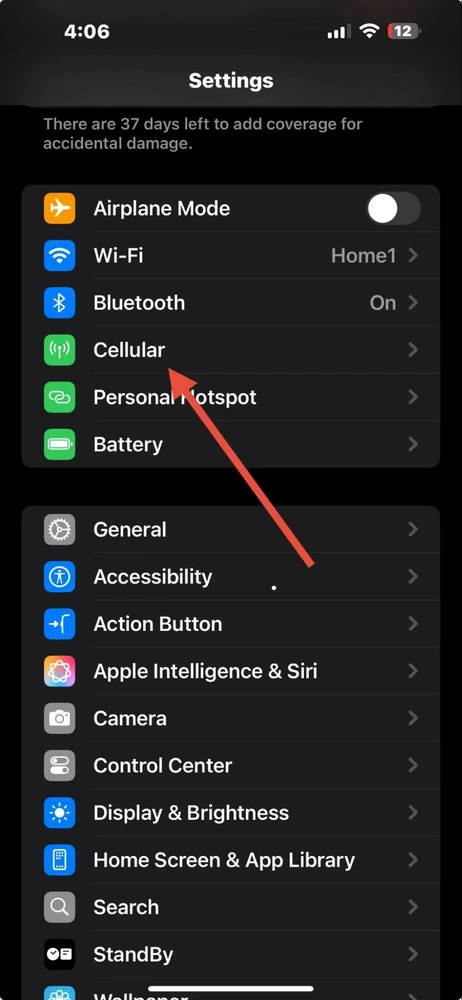
- Go to Settings > Cellular (or Mobile Data).
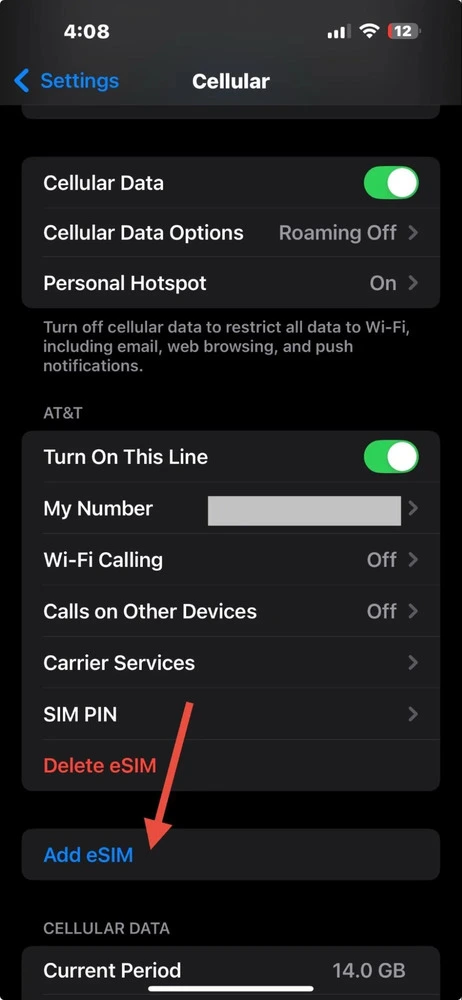
- Look for an Add eSIM or Add Cellular Plan option. If you see it, your phone is compatible.
How To Check Android Compatibility
Many newer Android phones, including the Samsung Galaxy S20 and Google Pixel 3, support eSIM. However, support may vary slightly depending on your carrier and region, so it’s worth double-checking.
To see if your Android phone supports eSIM:
- Go to Settings > Connections > SIM card manager.
- Then, look for an Add eSIM option. If it appears, your device is compatible.
Carrier Compatibility
Not all carriers support eSIM. So, it’s important to verify whether your provider offers this feature before trying to convert SIM to eSIM.
Major U.S. carriers, like AT&T, T-Mobile, and Verizon, support eSIM. However, availability can vary, especially for smaller or regional providers. Plus, support for eSIM might be different between iPhone and Android devices.
To determine if your carrier supports eSIM, visit their official website or contact customer support. You can also look for a complete list of carriers that support eSIM, such as Apple’s eSIM Carrier Support.
Pros and Cons of Converting to eSIM
Before proceeding with the steps to convert SIM to eSIM, it’s helpful to weigh the benefits and potential drawbacks. eSIM can make changing your mobile plan easier, but it’s not for everyone.
Pros
- Easier to switch carriers
- Safer: can’t be stolen
- No physical handling
- Eco-friendly
Cons
- Some carriers charge for conversion
- Compatibility limits (older devices)
- It can feel confusing for first-timers
Example: If you travel often, eSIM is a game-changer. But if you use an older budget phone, you might not be able to convert.
How To Convert SIM to eSIM (iPhone and Android)
Once you confirm your device and carrier support eSIM, the next step is to make the switch. Here’s how to convert SIM to eSIM on both iPhone and Android.
Step-By-Step: How To Convert SIM to eSIM on iPhone
If you’re using iOS 16 or later, Apple has made it easier than ever to transfer your physical SIM to an eSIM directly from your phone.
- Check device compatibility. Ensure your iPhone is an XS or newer model. iPhone 14 and up (U.S. models) are eSIM-only.
- Update iOS to the latest version. Go to Settings > General > Software Update to make sure your phone is running the latest iOS.
- Open the Convert to eSIM option. Go to Settings > Cellular > Convert to eSIM (new feature in iOS 16+).
- Follow the prompts to transfer. Your iPhone will guide you through transferring your number from the physical SIM to the embedded eSIM.
- Confirm carrier activation. Some carriers activate the eSIM automatically. However, others may require additional steps or confirmation through their app or website.
- Test your connection. Make a call or use your mobile data to ensure everything is working. After confirming your eSIM is active, you can remove the physical SIM from your device.
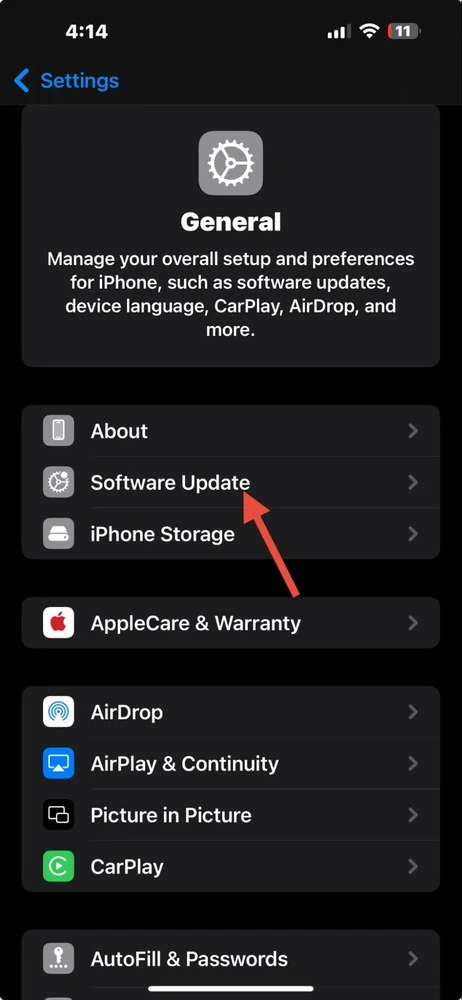
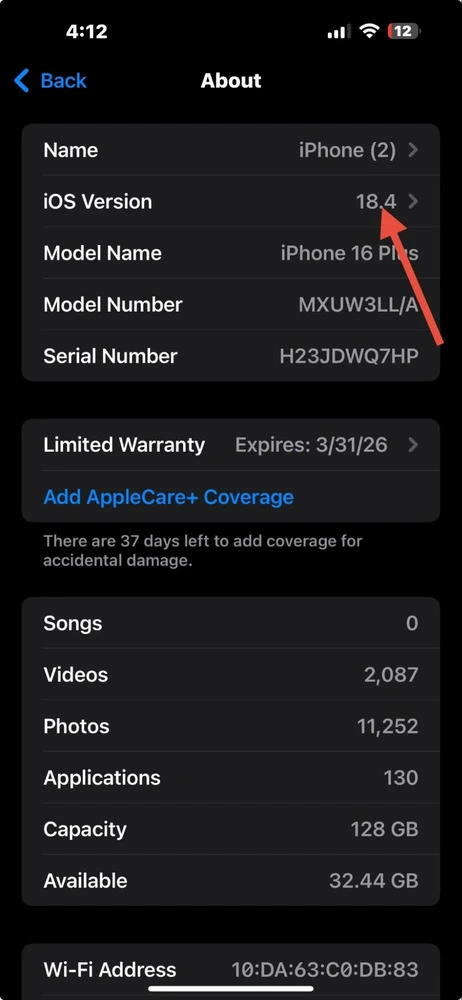
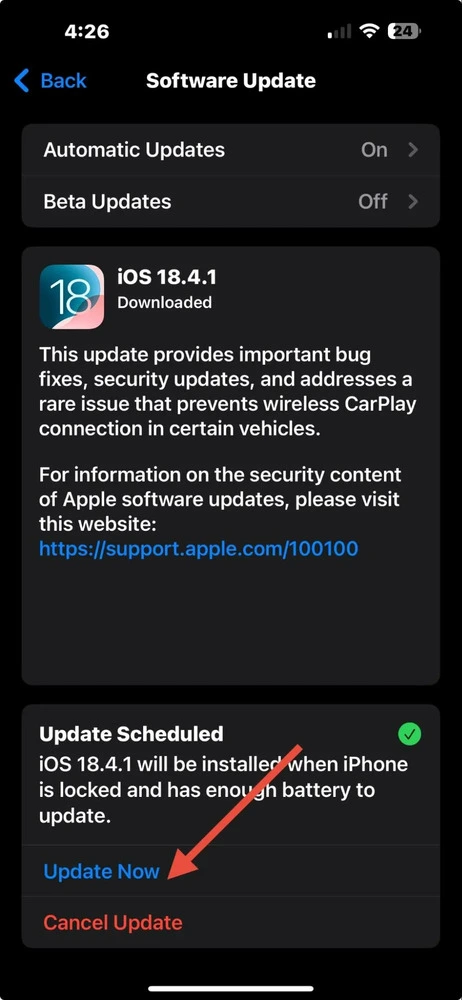
Troubleshooting
Conversion option not visible? If you don’t see the Convert to eSIM option under Settings > Cellular, a few things could be going on.
Your carrier might not support this feature. Not all carriers allow in-device conversion. Contact your carriers’ customer support to check if they support eSIM and whether you need a QR code or app-based activation instead.
Or, maybe your device needs a software update. Make sure your iPhone is running iOS or later.
Still not working? Perhaps you may already be using an eSIM. If your phone was set up with eSIM from the start, the option to convert won’t appear. Check under Settings > Cellular.
Step-By-Step: How To Convert SIM to eSIM on Android
While Android devices vary by brand, the general process to convert SIM to eSIM is similar, especially on newer Samsung and Google Pixel phones.
- Confirm device + carrier support. Ensure you’re using a compatible phone (e.g., Samsung Galaxy or newer, Pixel 3 or newer) and that your carrier allows eSIM activation or conversion.
- Update to the latest Android OS. Go to Settings > Software update and install any available updates.
- Open SIM card manager. For Samsung, go to Settings > Connections > SIM card manager > Add mobile plan. On Pixel, go to Settings > Network and internet > SIMs and look for an option to add or convert a SIM.
- Choose convert SIM to eSIM (where available). If your phone and carrier support it, you’ll see an option to convert SIM to an eSIM. Tap it and follow the prompts.
- Follow the carrier’s instructions. Some carriers will automatically activate the eSIM after conversion. Others might require you to scan a QR code or confirm via their app.

Note: The exact steps can vary by brand and model. Samsung and Pixel tend to offer more seamless conversion options. However, other Android brands might require you to activate your SIM manually.
Troubleshooting
Is the Add mobile plan option not showing? Update the software or check your carrier.
Can You Use eSIM and Physical SIM Together? (Dual SIM Explained)
Yes. Many modern phones support dual SIM functionality. That means you can use both an eSIM and a physical SIM simultaneously.
This is great for managing two lines (like work and personal), using a local plan while traveling, or keeping separate data plans.
On iPhones and many Android models, you’ll find options to label each line and choose which one to use for data, calls, or messages.
How Much Does It Cost To Convert SIM to eSIM
The cost of converting a SIM to an eSIM varies by carrier and country. Many providers offer the service for free, while others may charge a small fee.
Free Conversions
In the U.S., both T-Mobile and AT&T allow customers to switch without any added fees, especially if you’re using their apps or online portals.
Possible Fees
Some carriers, particularly international or prepaid providers, may charge a small fee to convert. Prices typically range from $5 to $20, depending on the provider and eSIM plan type. Always check with your carrier before starting the process to avoid surprises.
eSIM Affordability and Flexibility
Some travel-focused carriers, like Maaltalk, bundle eSIM activation with affordable short-term plans. Or, if you need a longer-term solution for a lengthy stay, take advantage of one of Maaltalk’s 30-day plans, such as the Europe eSIM. This flexibility makes them a smart option for frequent travelers.
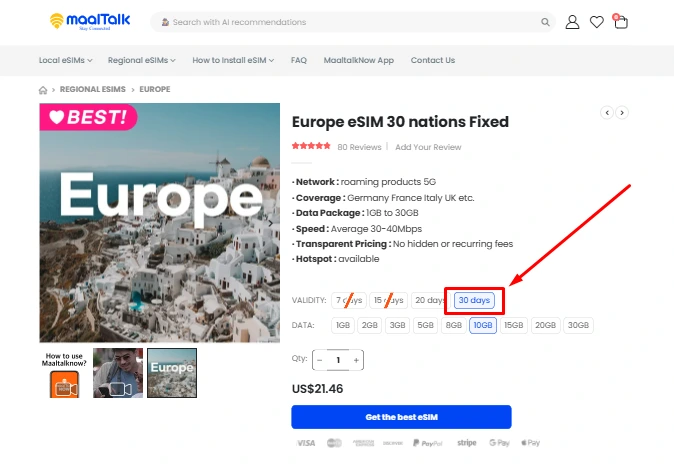
Conversion Tips and Troubleshooting
Switching to eSIM is usually straightforward. But one false move can cause frustrating delays. These tips and troubleshooting steps can help you avoid common pitfalls and get your eSIM up and running without hassle.
Possible Fees
It’s always a good idea to back up your phone before making changes to your SIM or settings.
Check for an Outstanding Carrier Lock
If your phone is locked to a specific carrier, you may not be able to complete the conversion until it’s unlocked.
Confirm Wi-Fi Access
eSIM activation usually requires an internet connection. Make sure you’re connected to Wi-Fi during setup.
Note eSIM Activation Codes
If your carrier uses a QR code to activate the eSIM, take a screenshot or save it in a safe location in case you need to restart the process.
No conversion option available
If you don’t see an option to convert your SIM to eSIM, make sure your phone is running the latest software. If your phone is up to date and still isn’t converting to eSIM, check that your carrier supports eSIM conversion for your specific model.
Still encountering issues? Please contact customer support to confirm the next steps.
Activation Failed
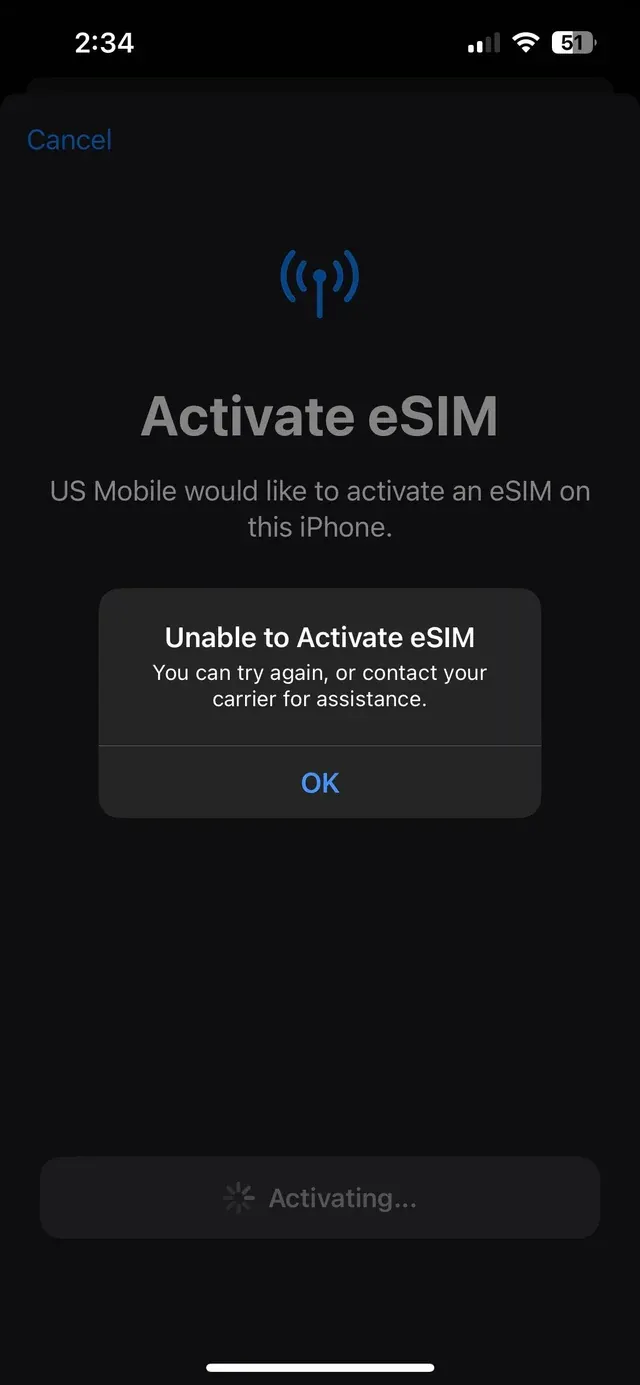
If the eSIM fails to activate, try resetting your network settings: Settings > General > Reset > Reset Network Settings.
Also, make sure your phone is connected to Wi-Fi.
Profile Download Error
If your phone can’t download the eSIM profile, recheck your Wi-Fi connection. Verify that you’ve entered the correct activation code or scanned the right QR code from your carrier.
Looking for a smoother process? The MaaltalkNow App includes One-Click eSIM Installation, simplifying the QR code process, which lets you activate your plan with fewer steps and less confusion.
It also helps you track your data usage and connection speed, so you can troubleshoot with confidence if something doesn’t go as planned.
And dont forget, when you purchase your eSIM through our easy-to-use AI travel app MaaltalkNow, you get an automatic 10% discount on all plans.
Conclusion: Simplify Your Mobile Life With eSIM
The fewer moving parts, the better. And that’s what eSIM offers. It strips away the extra steps, the plastic, and the wait times.
This leaves you with a connection that’s ready when you are.
Whether you’re switching plans from your couch or landing in a new country and activating service on the spot, eSIM puts you in control.
Explore Maaltalk’s range of eSIM plans for your next trip or at your everyday convenience.
FAQs About How To Convert SIM to eSIM
How to make the best out of Smart Lens
Yes. Most carriers allow you to switch back to a physical SIM if needed. You’ll just need to request a replacement card from your provider.
Is eSIM Safe?
Absolutely. eSIMs use the same encryption and security protocols as physical SIMs. And since you can’t physically remove them, they’re actually harder to steal or misuse.
What Happens if I Lose My Phone?
Contact your carrier as soon as possible. They can deactivate the eSIM remotely and help you transfer your number and service to a new device.
Can I Have Multiple eSIMs?
Yes,. Many newer phones let you store several eSIM profiles. However, only one or two can be active at a time, depending on your device model.
Can eSIM Be Transferred to a New Phone?
Yes, but the process varies by carrier. Some let you transfer directly through their app or website, while others may issue a new QR code for activation.
Will My Number Stay the Same?
Yes. Your number is tied to your carrier account, not the type of SIM you use. Switching to eSIM won't affect your number.



