Easily install eSIM with the MaalTalkNow app without QR scanning
-
What's New with Maaltalknow : eSIM Installation
A new function has been released on the MaaltalkNow app!
Now, installation is possible by not scanning the QR of eSIM, but simply pressing a button on the app.
※ The above functionality is currently only available on iOS,
For Android, the LPA value is copied, and you can paste the LPA value in Settings > Connections > Sim Card Manager. -
Check compatible devices.
Not all iPhone models are eSIM-compatible, so it is recommended to make sure your device supports eSIM before you start. To find out if your iPhone device is compatible, please check ESIM AVAILABLE DEVICES on the product page.
-
When should I install eSIM?
We recommend not setting up eSIM installation too early. The eSIM data plan has a limited number of service days, so if you install it early and activate it, Data billing may begin. Therefore, it is best to install it on the day of travel. In addition, with the exception of a few special eSIMs, most eSIMs provided by Maltalk are calculated based on Hong Kong time (UTC+8) It's a good idea to consider the time carefully. For example, if you have a 1-day serice days eSIM card, and you are currently in London, UK, and it is 13:00 London time, if you choose to activate immediately, the actual calculation start time is 21:00 Hong Kong time, and the actual validity period is only 3 hours.
-
How do I conveniently install eSIM on my phone without scanning QR using the MaalTalkNow app?
-
① Download the MaaltalkNow app.
② Click the eSIM Installation menu. (Works with iOS 16.4.1 or higher.)
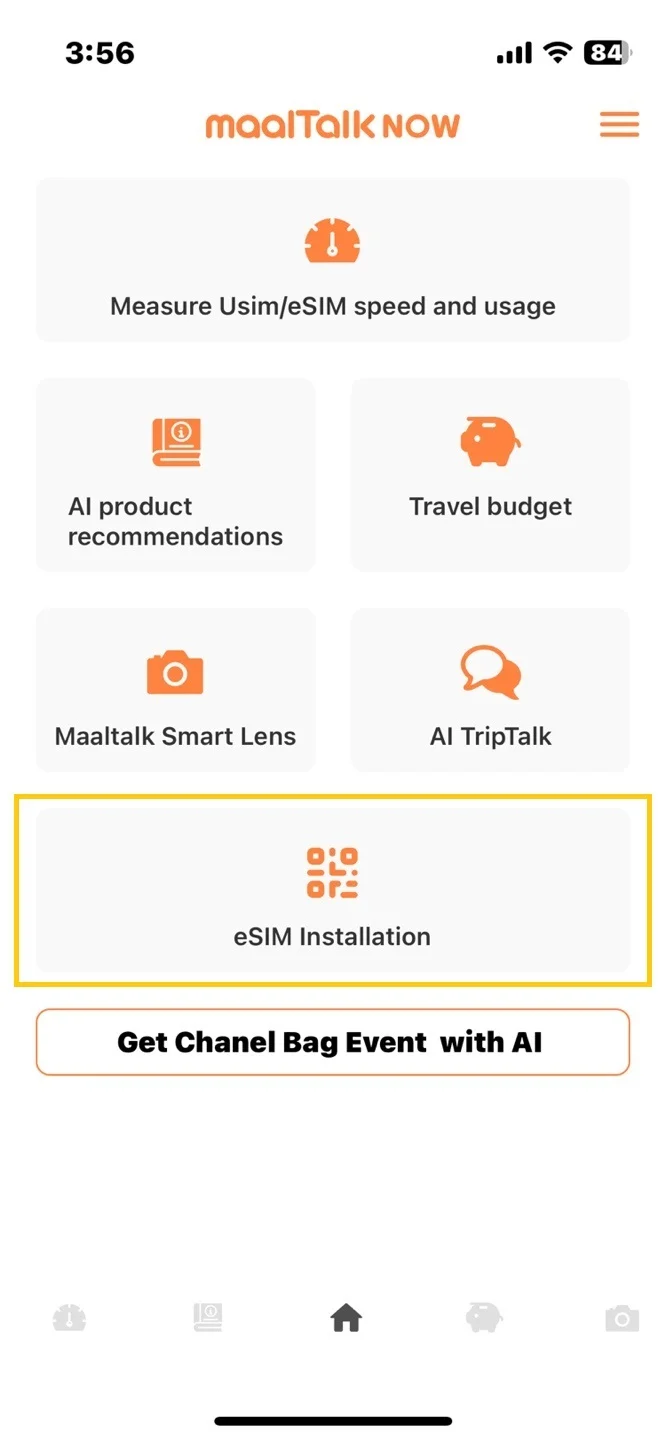
-
③ Write down the mail address used in the order.
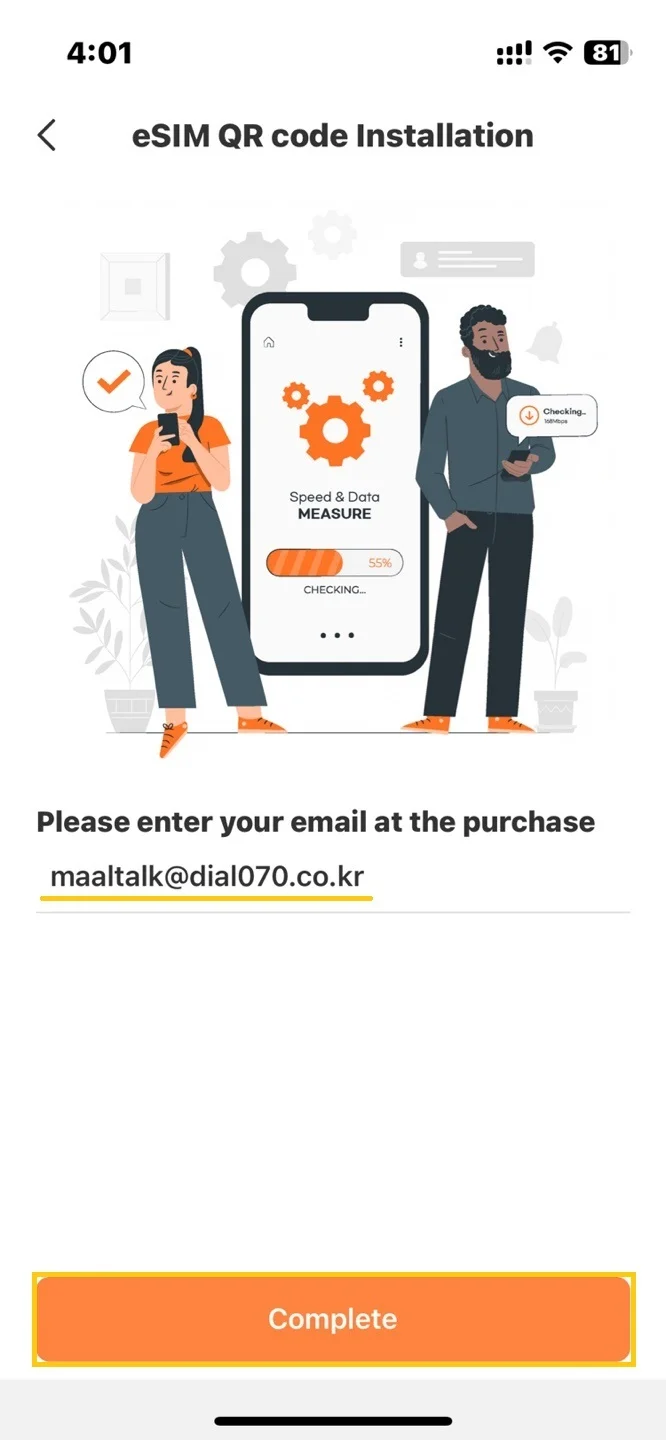
-
④ Select the eSIM to install and click the eSIM INSTALL.
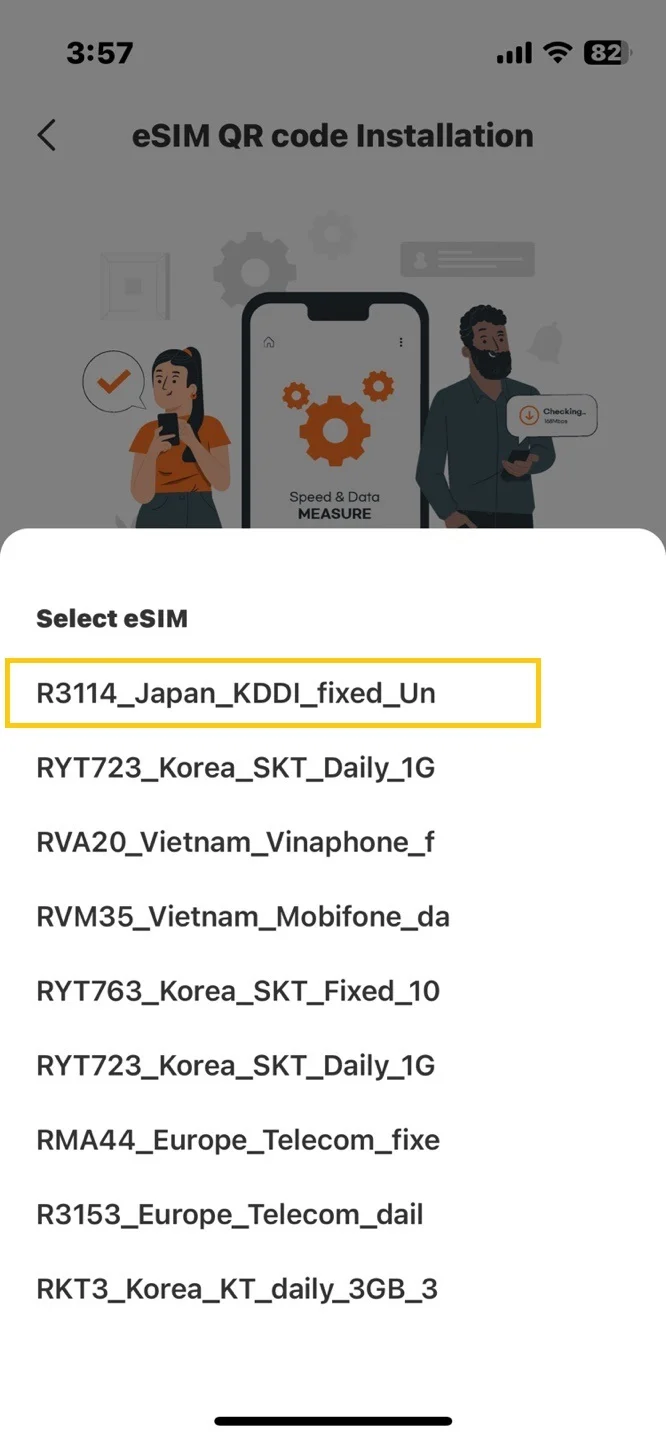
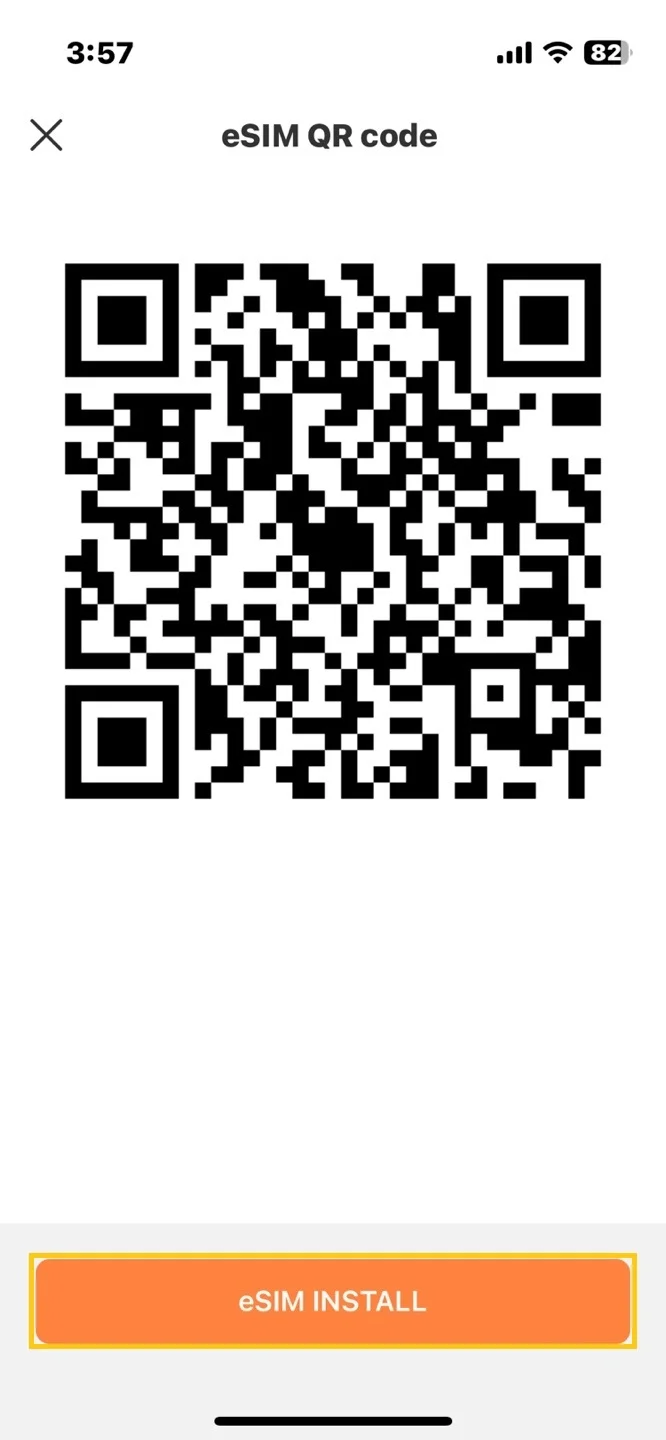
-
-
How do I activate my eSIM?
-
① When moved to the cellular screen, click allow
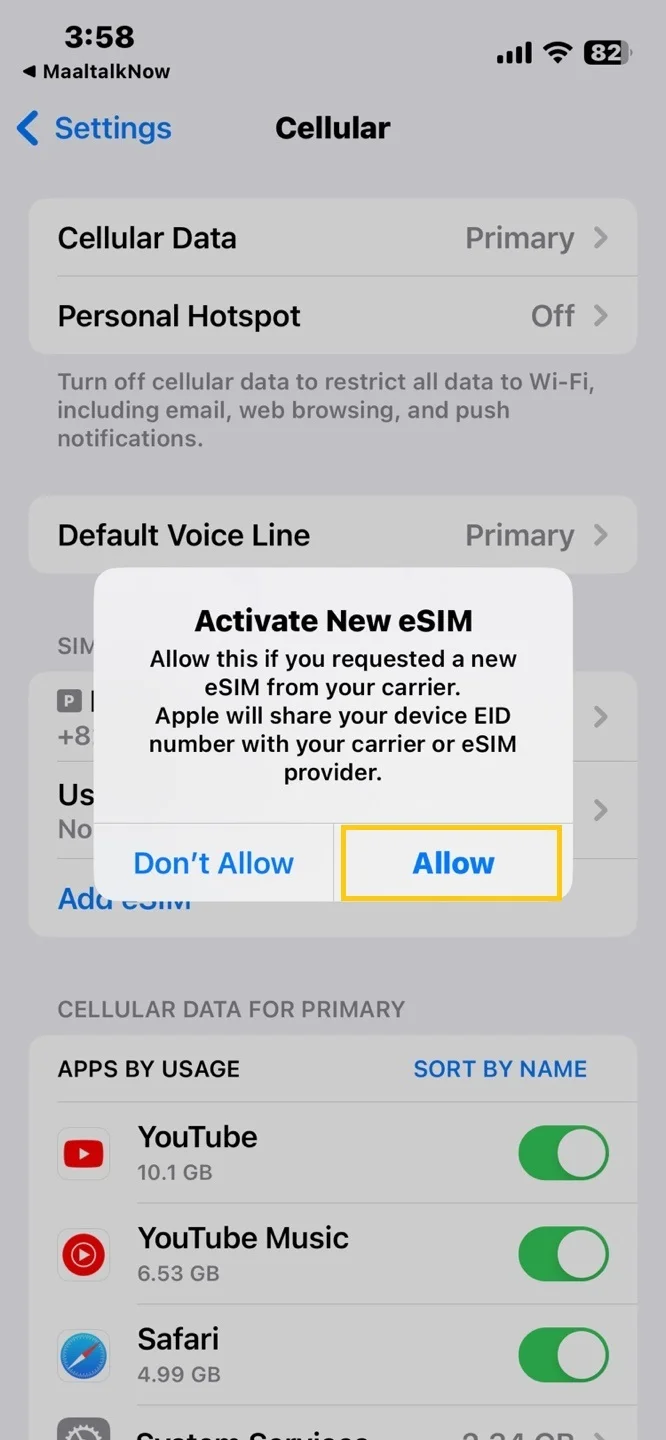
-
② Click continue when eSIM installation starts, click done when finished
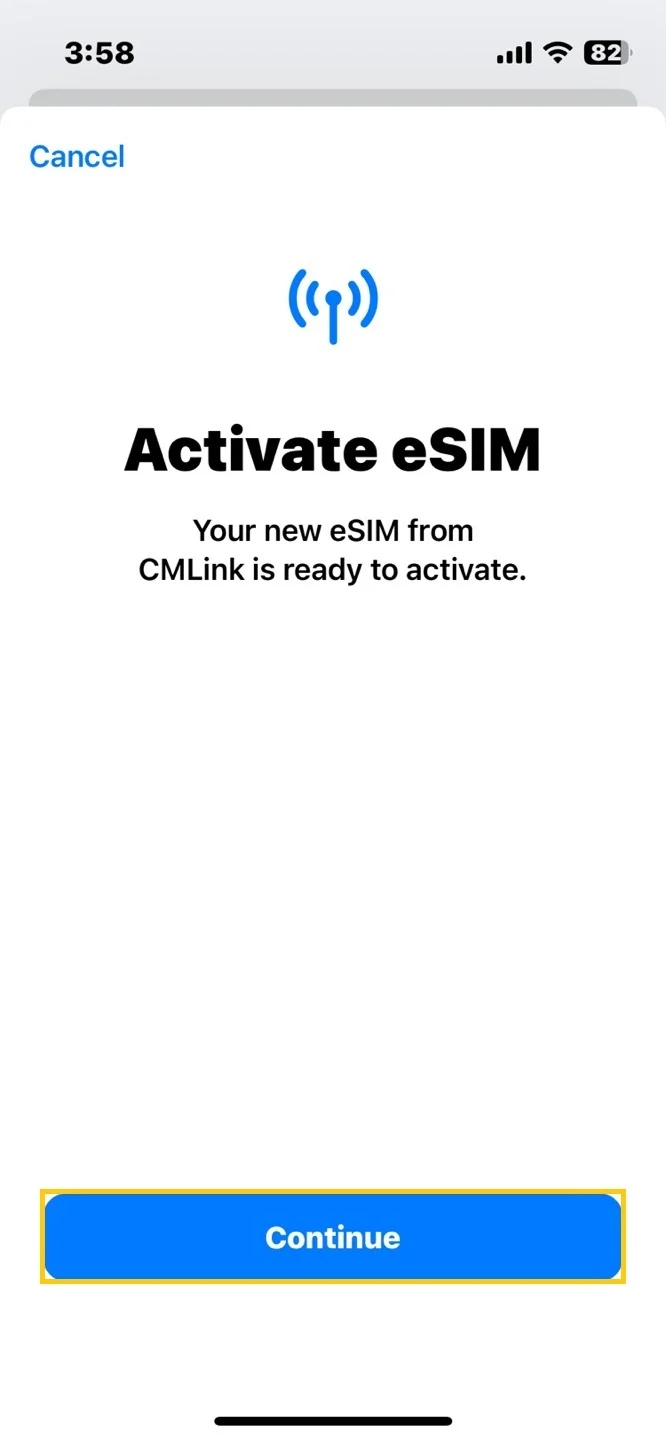
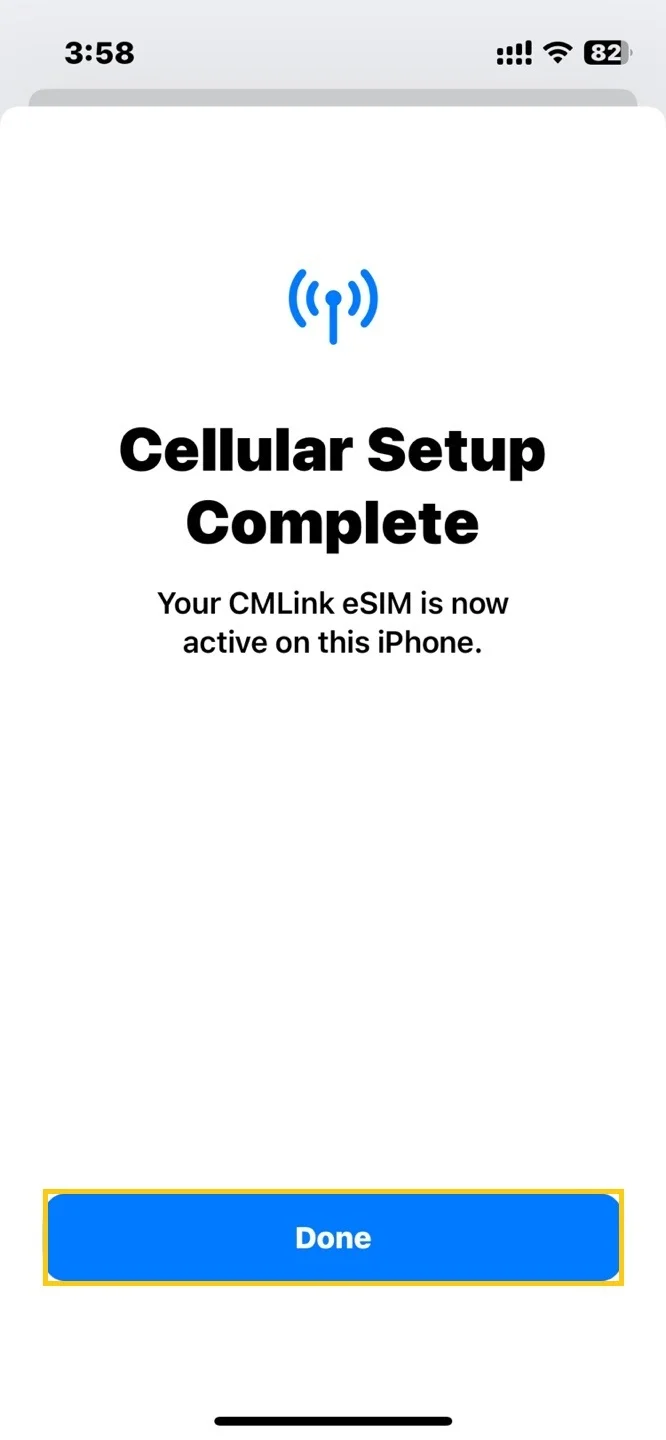
-
③ Select the Voice Default Line as Primary.
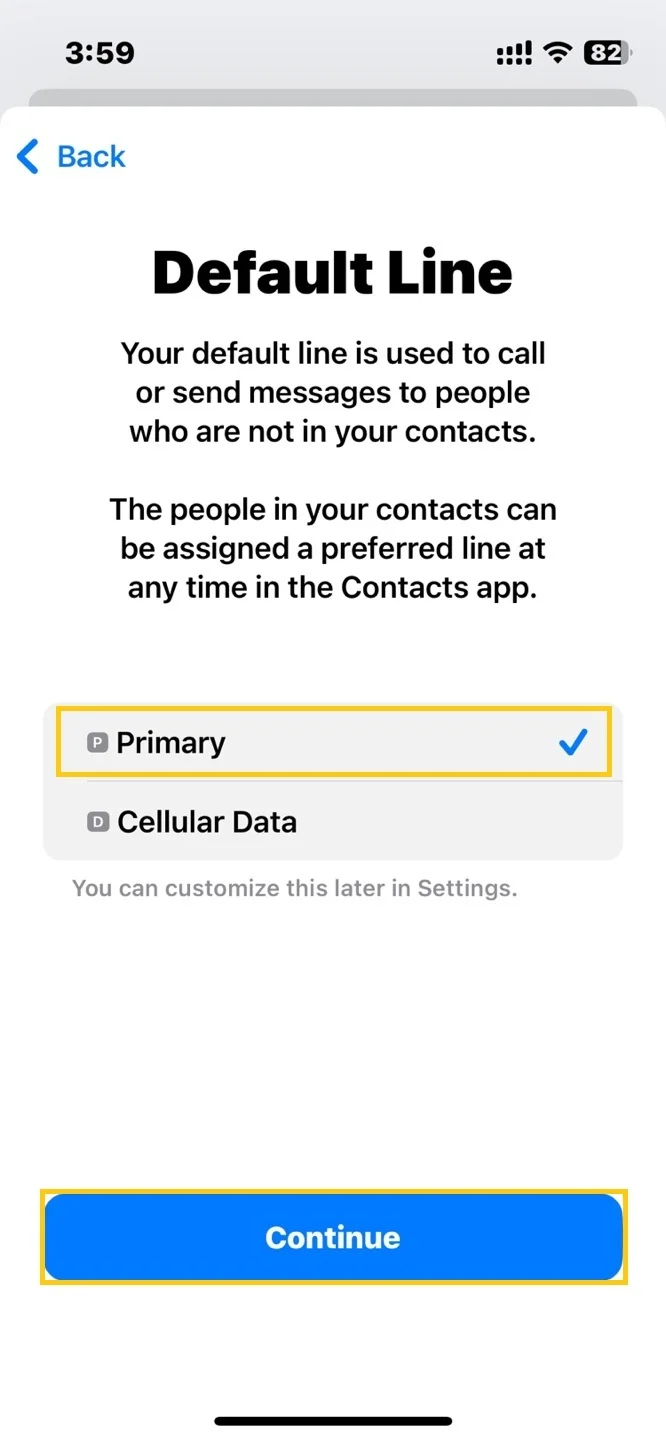
-
④ Select the iMessage & FaceTime as Primary.
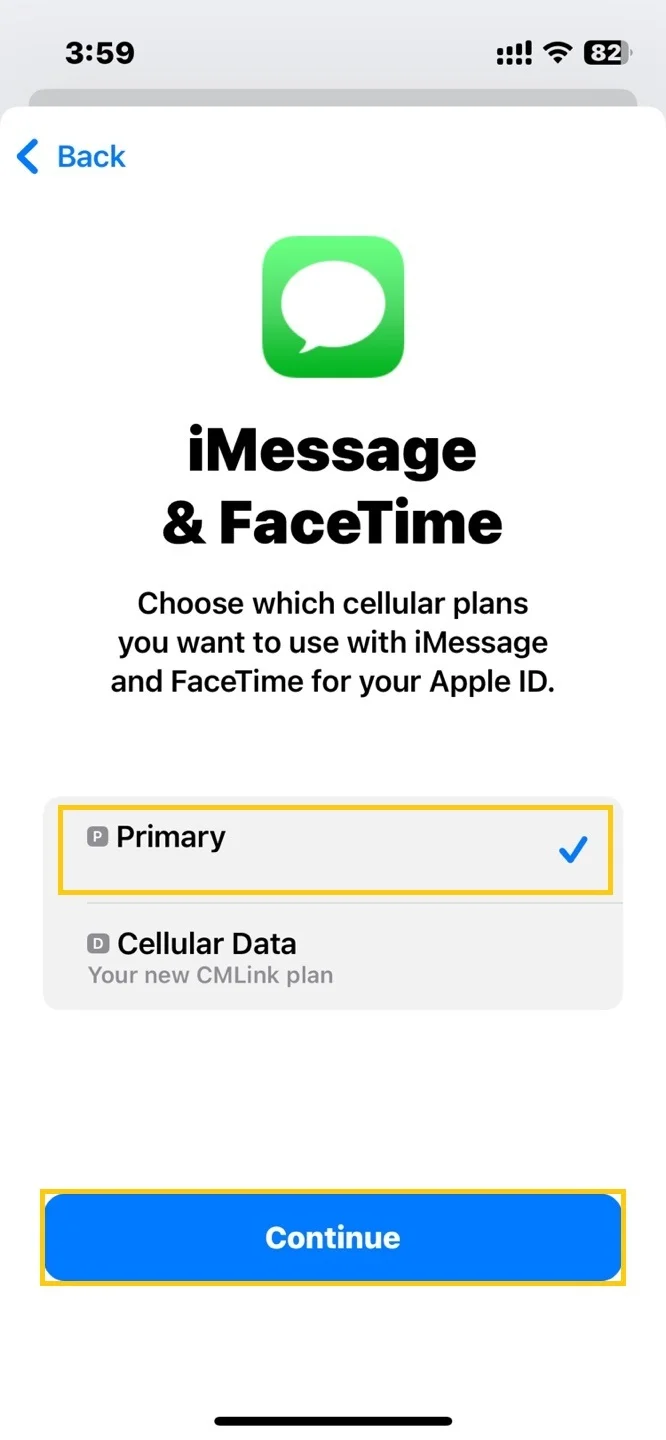
-
⑤ Select the Cellular Data as eSIM.
※ Label names may different.(Travel, Business, Secondary, etc.)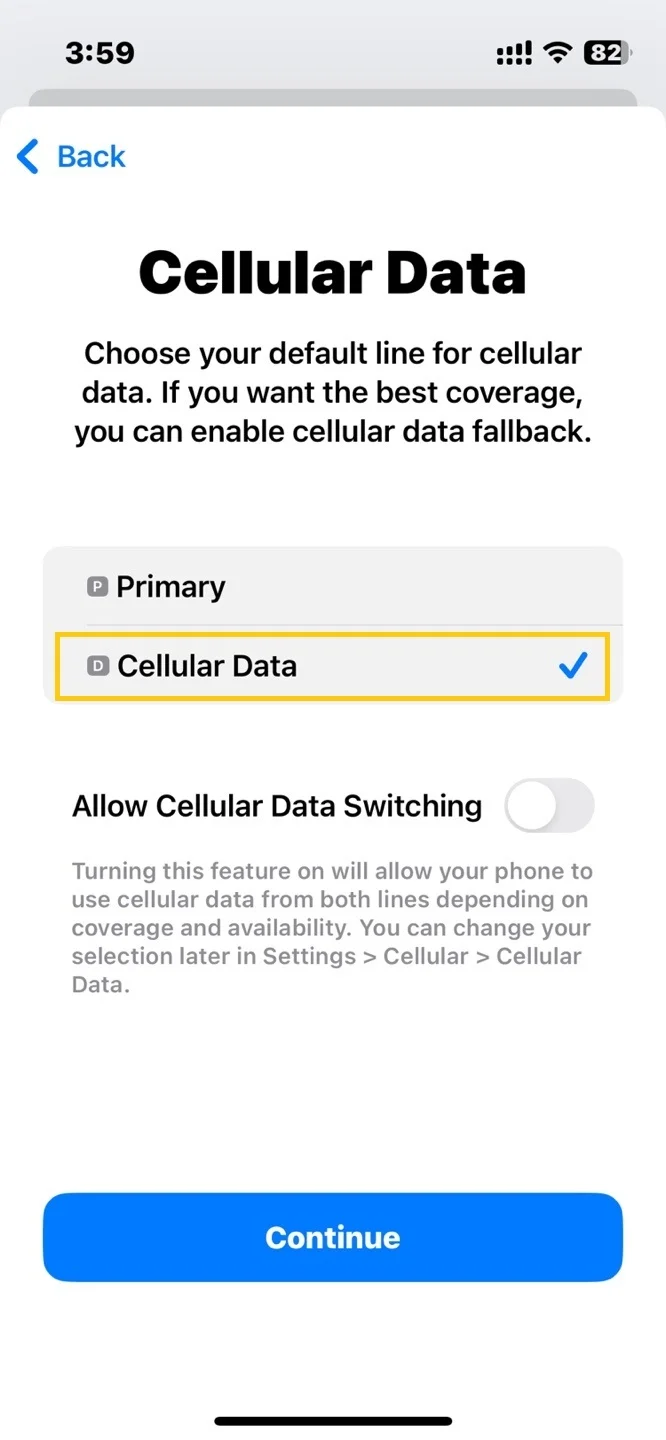
-




Login and Registration Form