How do I install an eSIM on my Google Pixel device?
-
Check compatible devices.
Not all Google Pixel models are eSIM-compatible, so it is recommended to make sure your device supports eSIM before you start. To find out if your Google Pixel device is compatible, please check ESIM AVAILABLE DEVICES on the product page.
-
When should I install eSIM?
We recommend not setting up eSIM installation too early. The eSIM data plan has a limited number of service days, so if you install it early and activate it, Data billing may begin. Therefore, it is best to install it on the day of travel. In addition, with the exception of a few special eSIMs, most eSIMs provided by Maltalk are calculated based on Hong Kong time (UTC+8) It's a good idea to consider the time carefully. For example, if you have a 1-day serice days eSIM card, and you are currently in London, UK, and it is 13:00 London time, if you choose to activate immediately, the actual calculation start time is 21:00 Hong Kong time, and the actual validity period is only 3 hours.
-
How do I install eSIM on my phone?
-
① Go to Settings > Networking & Internet
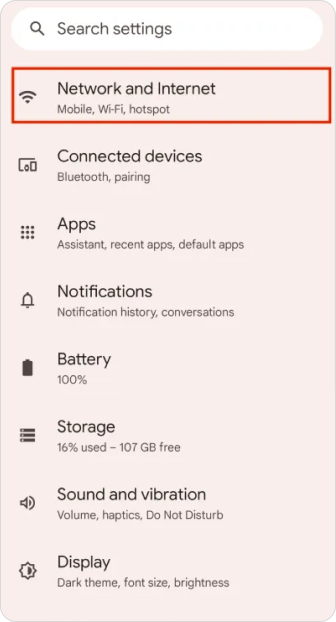
-
② Select the plus + next to "SIMs" or "Mobile network" and select "Don't have a SIM card?" or "Download a SIM instead"
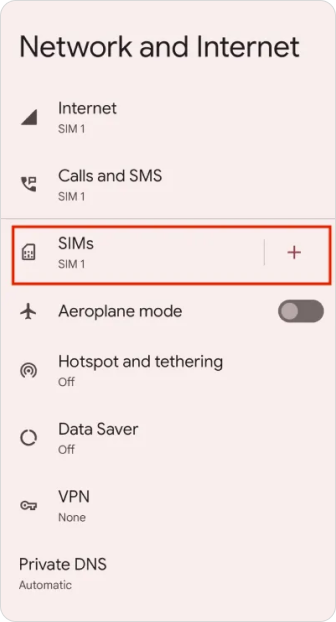
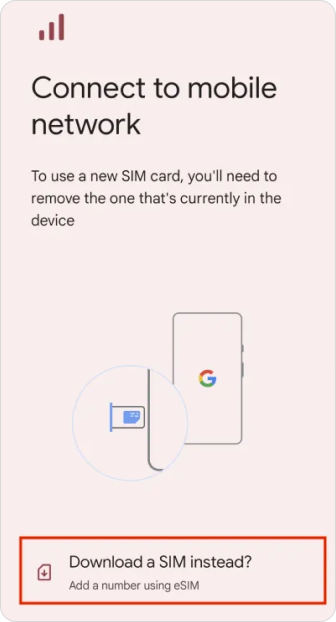
-
③ Use 2 SIMs? press yes, then download your SIM
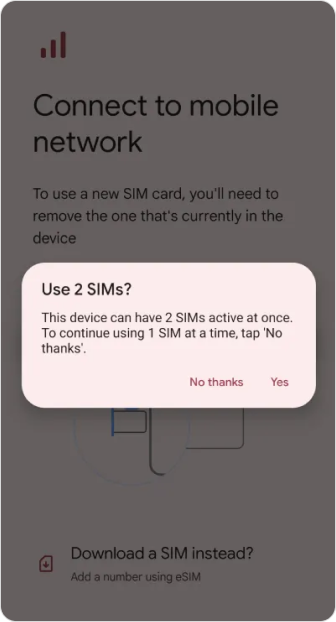
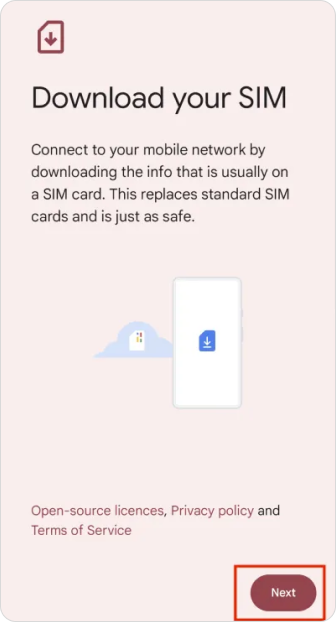
-
④ Use your camera to scan the QR code on your eSIM pack and once recognised your eSIM will automatically begin downloading
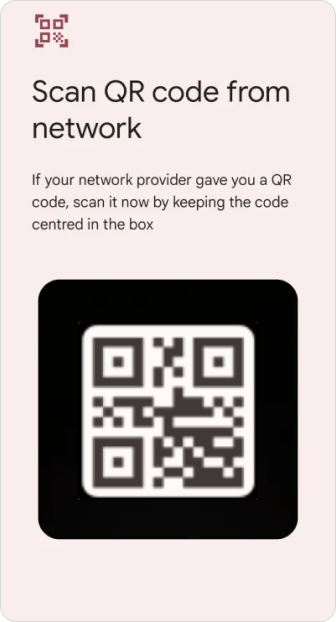
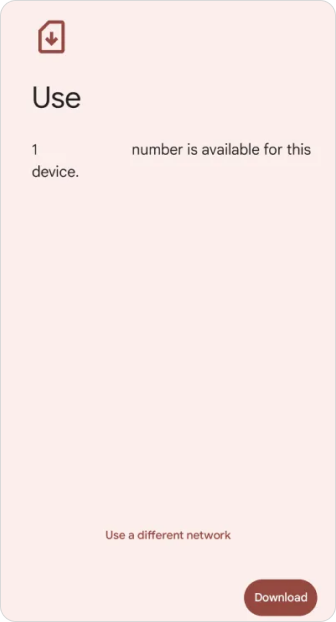
After completing the steps above, installation is done!
-
-
How do I activate my eSIM?
-
① Go to "Settings" then "Network & Internet", Tap "Mobile network,” select your new eSIM, and toggle "Use eSIM" on
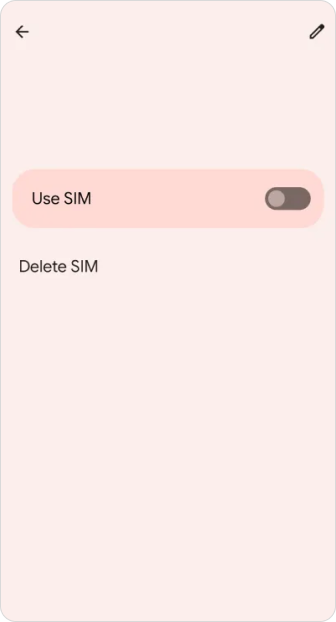
-
② Turn on Mobile Data and Turn on Data Roaming
🚧 Remember that roaming should be ON for Maaltalk, but OFF for your Primary SIM (if you have one) to avoid roaming charges with your primary operator.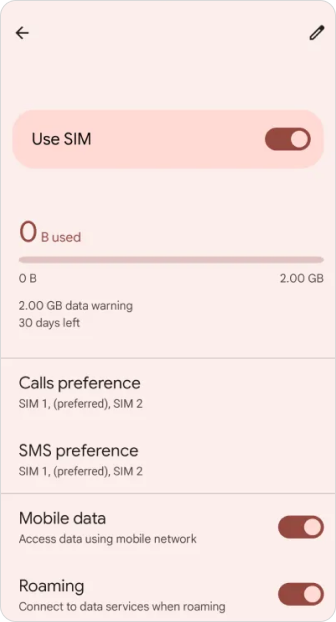
-
-
Number of eSIMs that can be installed on the Samsung Galaxy
The function of using 2 SIM cards at the same time is only available on Pixel 3a or later Pixel phones. However, If you bought a Pixel 3a in Japan, it cannot have two SIM cards. 5G network issues, Pixel 4a (5G) and later phones in dual SIM mode can connect to 5G networks
If you have any questions, please feel free to contact Maaltalk Support. We are happy to help!




Login and Registration Form