Google Maps Data Usage: How to Measure and Save Mobile Data
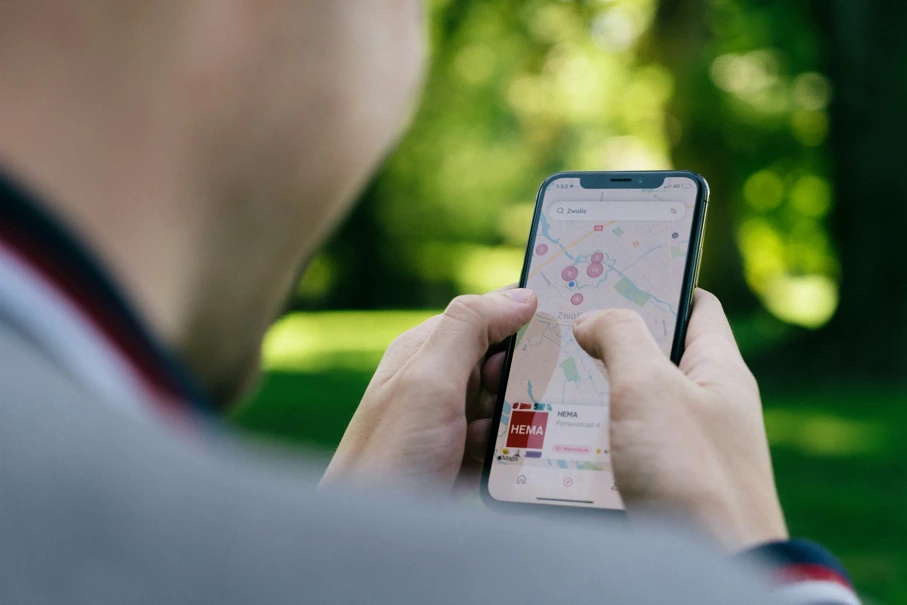
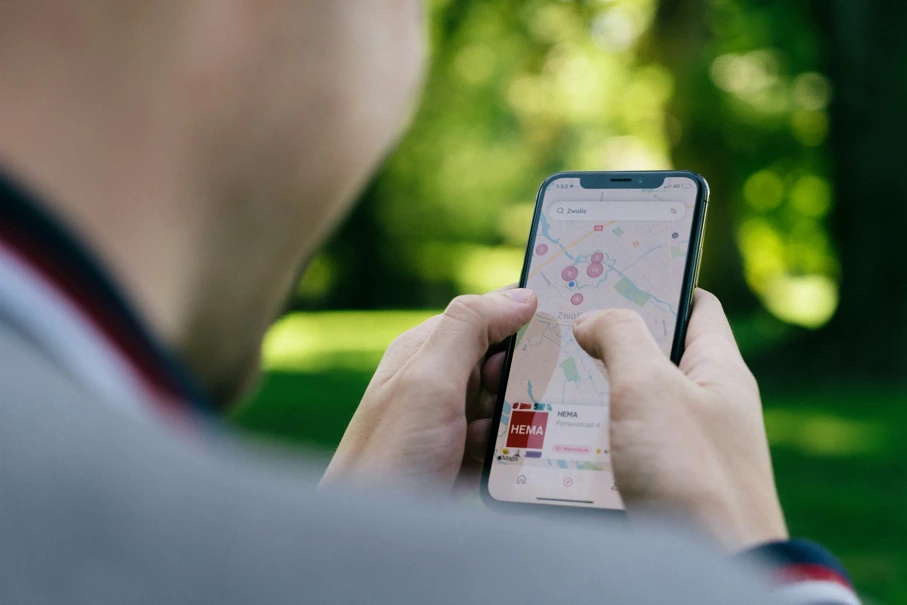
Traveling often means relying on Google Maps to navigate, find attractions, or locate restaurants. But have you ever wondered how much mobile data Google Maps actually uses and how to reduce it? Understanding Google Maps data usage is crucial for travelers who want to stay connected without facing unexpected roaming charges. In this guide, we’ll break down how the app consumes data, share practical tips to save mobile data, and explore ways to travel smart with affordable connectivity options like Maaltalk eSIM.
Why Monitoring Google Maps Data Usage Matters
Imagine you are exploring a new city: the streets are unfamiliar, landmarks are hard to spot, and your itinerary depends on timely navigation. You pull out your phone and open Google Maps. Suddenly, you notice your mobile data is running low, or your plan charges high rates for roaming. This situation is common, yet avoidable with a little planning.
Google Maps provides:
- Turn-by-turn navigation for driving, walking, or cycling
- Live traffic updates to avoid delays
- Points of interest, restaurants, and attractions for easy exploration
- Street View for a realistic sense of your surroundings
All of these features rely on mobile data. Monitoring Google Maps data usage allows you to manage your connectivity, avoid surprises on your bill, and ensure seamless travel.
How Google Maps Uses Mobile Data
To save mobile data, you need to understand how Google Maps consumes it. The app primarily relies on two sources:
- Map Data: Google Maps downloads roads, landmarks, and traffic updates from its servers. The data is frequently refreshed to provide accurate navigation and up-to-date points of interest.
- User Location Data: Your device’s GPS sends your location to Google Maps, enabling real-time navigation. The app also collects your travel history, favorite locations, and search activity to offer personalized recommendations.
Typical Google Maps Data Usage
The average Google Maps session consumes 5–10MB per hour, but this depends on the features you use. Some actions increase data consumption significantly:
- Loading new areas on the map - Each time you pan or move to a different region, new map tiles download.
- Zooming in/out frequently - Higher zoom levels load extra map details.
- Turn-by-turn navigation – Real-time traffic updates, alternative route suggestions, and continuous GPS tracking use additional data.
- Searching for places - Restaurants, hotels, and attractions include images, reviews, and contact details that require downloads.
- Satellite and Street View - High-resolution imagery consumes far more data than standard map view.
- Downloading offline maps - Saves data in the long run, but requires a significant initial download depending on the region size.
Pro Tip: If you rely on Street View frequently, expect data usage to spike up to 15–20MB per hour.
Real-World Examples of Google Maps Data Usage
1. Walking in a European City
A traveler exploring Paris on foot might use Google Maps for 4 hours a day. Standard navigation and occasional searches could consume around 20–40MB. Adding satellite view for sightseeing could double that.
2. Road Trip Across the U.S.
Driving between cities with turn-by-turn navigation, live traffic updates, and restaurant searches could use 50–100MB per day. Downloading offline maps for the route beforehand can dramatically reduce this consumption.
3. Exploring a Tourist Hub
In busy tourist areas like Tokyo or Bangkok, frequent searches for restaurants, cafes, and attractions combined with navigation could use 30–50MB daily. Disabling background data and using offline maps can save significant data.
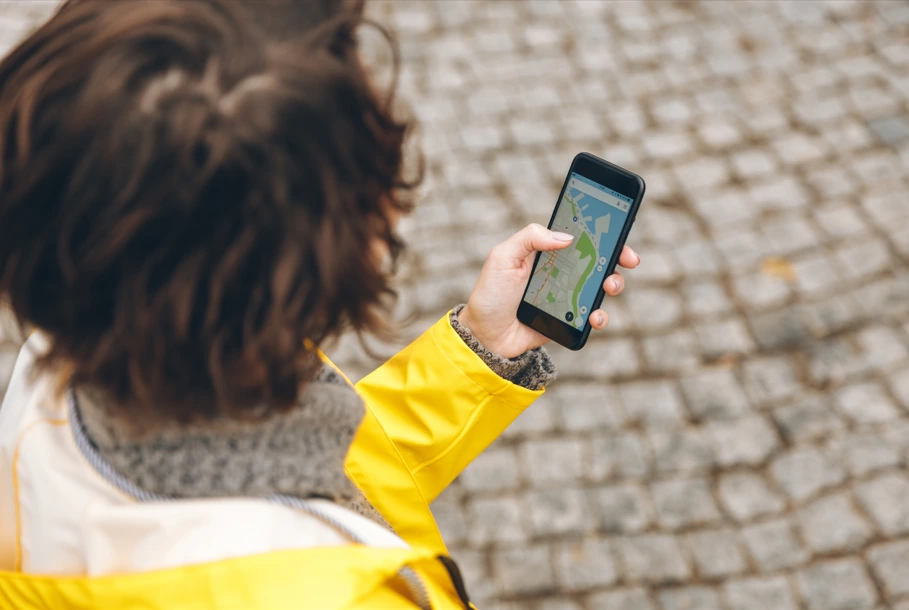
How to Check Google Maps Data Usage on Your Device
On iPhone:
- Go to Settings > Cellular
- Scroll down to Google Maps
- View data usage under Current Period
On Android:
- Go to Settings > Apps
- Select Google Maps
- View data usage under Usage
Understanding your data usage helps estimate how much data you need for your trip. Keep in mind that data consumption is often higher when traveling since you rely more on maps in unfamiliar areas.
Top Tips to Save Mobile Data While Using Google Maps
1. Download Offline Maps Before Traveling
- Open Google Maps on Wi-Fi
- Search for your destination
- Tap Menu > Download offline map
Offline maps allow navigation without using mobile data and are especially helpful in areas with poor reception.
2. Disable Satellite and Street View
- Switch to standard map view in settings
- Satellite imagery consumes much more data and is rarely necessary for navigation
3. Limit Real-Time Updates
- Reduce map refresh frequency
- Turn off live traffic updates when not needed
- Minimize route recalculations
4. Turn Off Background Data
- Prevent Google Maps from using mobile data when the app is closed
- This avoids unexpected data consumption while roaming
5. Monitor Data Usage Regularly
- Check your phone or carrier app to track consumption
- Set alerts to avoid overages
6. Optimize Your Travel Connectivity
- Prepaid SIM cards or data plans tailored for travel can help
- Use Wi-Fi whenever available for searches and downloads
Staying Connected Abroad Without Excessive Data Usage
For long trips or multi-country travel, managing mobile data is essential. Affordable data options, such as prepaid data plans or eSIMs, allow travelers to stay connected without worrying about high roaming fees. They provide reliable coverage, flexible data limits, and the ability to plan ahead for data-heavy activities.
Even casual travelers can benefit from:
- Preloading offline maps before departure
- Selecting efficient routes to minimize navigation time
- Using Wi-Fi hotspots at accommodations, cafes, or public areas
Stay Connected Abroad with Maaltalk eSIM
While you can save data with offline maps and app settings, travelers often need reliable connectivity for extended trips or multiple destinations. This is where Maaltalk eSIM comes in.
Benefits of using Maaltalk eSIM for travel:
- Affordable Data Plans: Prepaid options allow you to control spending and avoid roaming fees. Plans start at low rates, making it budget-friendly.
- Coverage in Over 190 Countries: Perfect for international travelers exploring multiple cities or regions.
- Seamless Switching Between Countries: No need to buy new SIM cards for each destination.
- Convenient Setup: Install instantly via your phone without physical SIM cards.
- Support for Multiple Devices: Share data across devices using tethering if needed.
Using a Maaltalk travel eSIM ensures you have enough mobile data for Google Maps and other essential apps, making your travel experience smoother and stress-free.
Pro Tip: Combine a Maaltalk eSIM with offline maps and data-saving settings to maximize efficiency and minimize data consumption abroad.
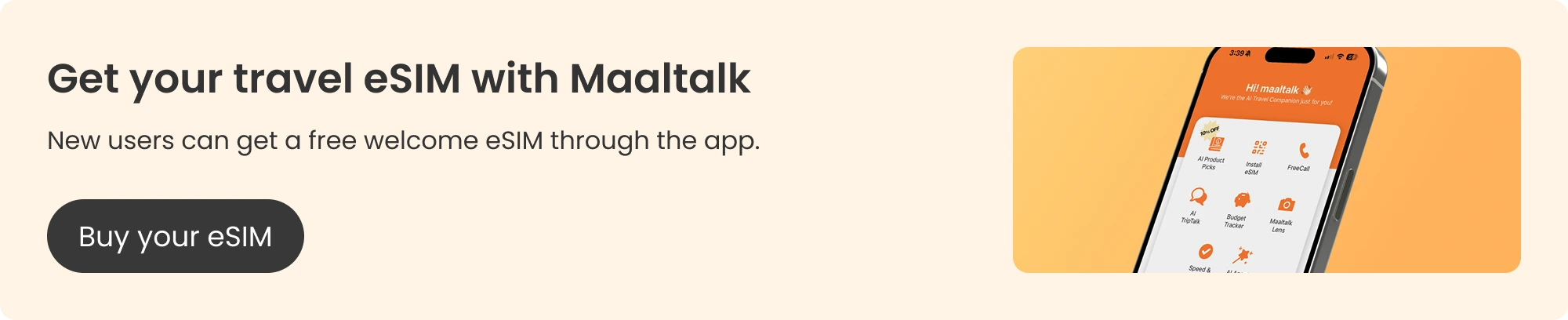
Frequently Asked Questions About Google Maps
Does Google Maps consume a lot of data?
Basic navigation uses 3–5MB/hour. Satellite view, Street View, and live traffic can increase usage significantly.
Can I use Google Maps offline?
Yes, offline maps allow driving directions and access to business info without mobile data. Live traffic and alternate routes are unavailable offline.
Which features consume the most data?
Satellite view, Street View, frequent searches, and constant route recalculations are the highest consumers of mobile data.
How do I save data during long trips?
Combine offline maps, reduced real-time updates, limited zooming, and background data restrictions. Use local data plans or eSIM options to supplement usage if needed.
Are there apps to track my Google Maps data usage?
Short trips (3–7 days) usually need 1–3GB, while longer trips or heavy internet use may require 5–10GB. With Maaltalk, you can choose the right plan and top up online if needed.
Is data usage higher in unfamiliar areas?
Yes. Maaltalk supports multiple eSIM-compatible devices, allowing travelers to use their plan on smartphones, tablets, or other devices without buying multiple SIMs.



