How to Fix “SOS Only” on iPhone (Step-by-Step Troubleshooting Guide)


If your iPhone suddenly shows “SOS only” in the top bar, it can be worrying - but there’s no need to panic. This message means your phone can only make emergency calls because it’s not connected to your carrier’s mobile network.
The good news is that this issue is almost always temporary, and there are several ways to fix it. In this guide, you’ll learn what “SOS only” means, why it happens, and how to restore your connection quickly - including how using an eSIM provider like Maaltalk can keep you connected even when your physical SIM lets you down.
What Does “SOS Only” Mean on iPhone?
When your iPhone displays “SOS” or “SOS only”, it means your device can’t connect to your usual mobile network - but you can still call emergency numbers like 911 (US), 000 (Australia), or 112 (EU).
This feature is a safety fallback available in certain countries to ensure you’re never completely disconnected during emergencies.
However, “SOS only” also means you can’t use mobile data, send texts, or make normal calls - which can disrupt messaging apps, browsing, and even eSIM activation.
Why Your iPhone Says “SOS Only”
Several factors can trigger the issue, including:
- Weak or no network coverage in your area
- SIM card not inserted, damaged, or not recognized
- Outdated carrier or iOS settings
- Temporary carrier outage
- Account or payment issue
- Network configuration error
Understanding the cause helps you fix it faster and avoid it in the future.
How to Fix “SOS Only” on iPhone
Here are the most effective solutions, from quick fixes to advanced options.
1. Check Your Network Coverage
If you’re in a rural area, basement, or building with thick walls, your iPhone might lose signal temporarily. Try stepping outside or moving near a window to see if the signal returns.
→ Tip: Poor coverage is one of the biggest causes of SOS-only mode. With a global eSIM from Maaltalk, you can switch to a stronger network instantly with no SIM swapping required.
2. Turn Airplane Mode On and Off
This quick toggle refreshes your network connection.
- Open Control Center.
- Tap the Airplane icon.
- Wait 10 seconds, then tap it again.
Your iPhone will reconnect to the carrier network automatically.
3. Restart Your iPhone
Restarting can fix temporary software or signal glitches.
- Press and hold the Side + Volume button, then slide to power off.
- Wait a few seconds, then turn your iPhone back on.
4. Reinsert or Check Your SIM Card
Remove the SIM card tray using a SIM tool, wipe the SIM gently, and reinsert it. If the problem persists, your SIM might be faulty and that’s where eSIM technology from Maaltalk becomes a game-changer.
5. Update Carrier and iOS Settings
To check for updates:
- Go to Settings → General → About (for carrier updates).
- Go to Settings → General → Software Update (for iOS).
Both updates can fix compatibility issues that cause network drops
6. Reset Network Settings
If your iPhone still shows “SOS only,” try a full network reset.
- Go to Settings → General → Transfer or Reset iPhone → Reset → Reset Network Settings.
- Enter your passcode to confirm
This won’t delete personal data but will remove Wi-Fi passwords and VPNs.
7. Contact Your Carrier (or Apple Support)
If all else fails, contact your carrier to check for outages or account issues. If they confirm everything’s fine, Apple Support can help you inspect possible hardware or antenna faults.
Why an eSIM from Maaltalk Can Prevent “SOS Only” Issues
If you frequently experience dropped connections or travel between regions, switching to an eSIM can make your iPhone connection much more reliable.
Maaltalk, a trusted global eSIM provider, offers seamless digital connectivity — no physical SIM cards, no waiting for delivery, and no swapping trays.
Here’s how Maaltalk helps:
- Global multi-network coverage: Maaltalk automatically connects you to the best available carrier wherever you are.
- No physical SIM hassles: No damage, bending, or tray issues that cause “SOS only.”
- Quick activation: You can set up Maaltalk in minutes by scanning a QR code - perfect if your physical SIM suddenly stops working.
- Ideal for travelers: No need to buy new SIMs abroad; Maaltalk eSIMs cover 150+ countries
- Cost-effective: Pay only for the data you need, without roaming fees.
So, even if your physical SIM shows “SOS only,” your Maaltalk eSIM can keep you connected to calls, data, and messaging without interruption.
→ Pro tip: Many iPhone models support dual SIM so you can use your main SIM plus a Maaltalk eSIM for backup data and travel coverage.
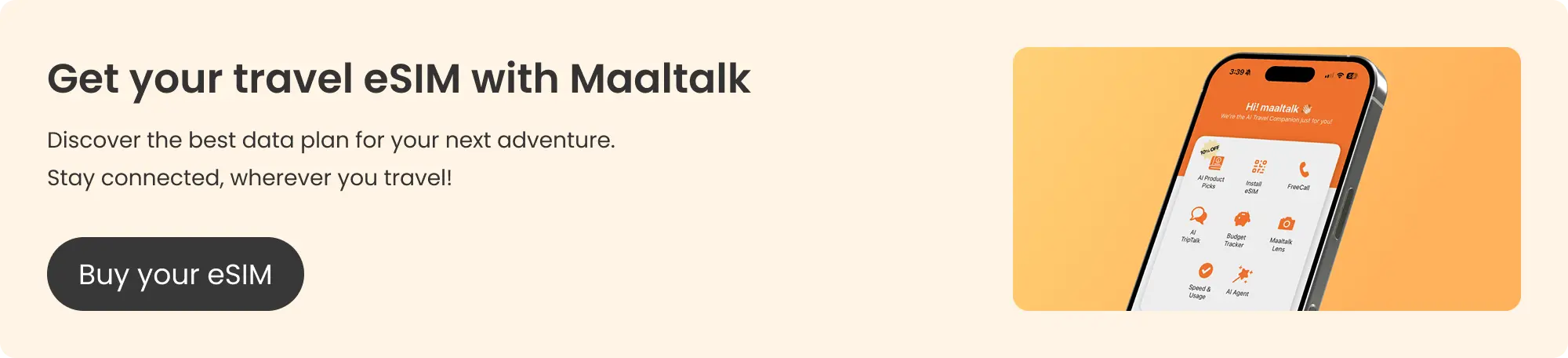
Staying Connected Anywhere: Maaltalk for Travelers and Remote Workers
For people who travel frequently, “SOS only” often occurs due to roaming limitations or local carrier restrictions. Our Maaltalk eSIM solves this by giving you instant data access in over 200 destinations.
Whether you’re working remotely in Bali, attending meetings in London, or on vacation in Japan - our eSIM lets you connect to local carriers instantly, ensuring you always have:
- Strong local coverage (without expensive roaming)
- Fast LTE/5G speeds
- No need for multiple SIM cards
It’s especially useful for digital nomads, business travelers, and international students who rely on iPhones for communication and productivity.
How to Avoid “SOS Only” in the Future
Here’s how to minimize the risk of getting stuck in SOS mode again:
- Keep iOS and carrier settings up to date.
- Restart your iPhone regularly.
- Use a high-quality eSIM like Maaltalk for reliable backup connectivity.
- Avoid damaging your SIM card or tray.
- Ensure your plan is active and in good standing.
FAQs
1. Can an eSIM fix SOS only on iPhone?
If your issue is due to SIM failure or coverage gaps, switching to an eSIM from Maaltalk can resolve it instantly by connecting you to a stronger network.
2. Does resetting network settings delete anything?
No, it only clears saved network and Wi-Fi details.
3. What’s the main difference between SOS only and No Service?
“SOS only” allows emergency calls, while “No Service” means no network access at all.
4. How fast can I activate Maaltalk eSIM?
Usually within minutes. Just scan the QR code provided after purchase, and you’re online instantly.
Conclusion
Seeing “SOS only” on your iPhone isn’t fun, but in most cases, it’s a simple fix. From toggling Airplane Mode to updating your iOS, one of these steps should bring back your network.
And if you’re tired of dealing with SIM card issues or unreliable carriers, Maaltalk’s eSIM offers a modern, flexible solution - letting you stay connected across multiple networks without physical cards.



