Australia / New Zealand Daily eSIM
As low as
US$1.20
- · Network : roaming products LTE
- · Coverage : Australia/ New Zealand
- · Data Package : Data provided daily
- · Speed : LTE 40 ~ 50Mbps
- · Transparent Pricing : No hidden or recurring fees
- · Pros : Cost-effective
-
- Daily plan is allows you to adjust the desired dates and data to suit your travel itinerary.
- If you use up the data allocated each day, the speed will decrease and new data will be recharged the next day.
- It is recommended for use by those who have a clear understanding of their travel period and data usage.
- Without complicated procedures, the QR code and usage instructions will be sent to your email immediately after purchase.
Availability:
In stock
SKU
Australia/ New Zealand_Daily
Why Maaltalk
⚠ After logging in, you can only write reviews for products you have purchased.
🚨Please check the available eSIM devices before ordering.
How to Check if Your Phone Supports eSIM Using Dial Code
A quick and reliable way to check if your phone has eSIM hardware is by using the device's built-in dialer.
Step-by-Step Guide
- Open your phone's dialer app (the app you use to make phone calls).
- Enter the following code exactly as shown:
*#06# - Press the call button.
How to Interpret the Results
After entering the code, a screen will automatically pop up displaying your device's identification numbers. Look for the following:
- If you see an "EID" (Embedded Identity Document) number listed: Your device supports eSIM hardware. This 32-digit number is the unique identifier for the eSIM chip in your phone.
- If you only see IMEI/MEID numbers and no EID: Your device's hardware likely does not have an eSIM capability.
This method is a great first step to check the hardware capability. Or, check the list of compatible devices below.
How to use maaltalk eSIM

1. Discover the Ideal eSIM
Customized for Your Travel Plans.
AI Recommends the Best Options.
AI recommendations

2. Get Your Perfect Plan
Choose and Buy the Best eSIM for You.
Get your esim

3. Instant Activation
Receive eSIM via Email.
Activate with QR Code Scan.
Learn More

4. Enjoy Your Travel with Maaltalk Now!
Speed Check, AI Recommendations, Budget Tracker, Translate Anything, Chat Instantly.
Upgrade your journey!













Login and Registration Form